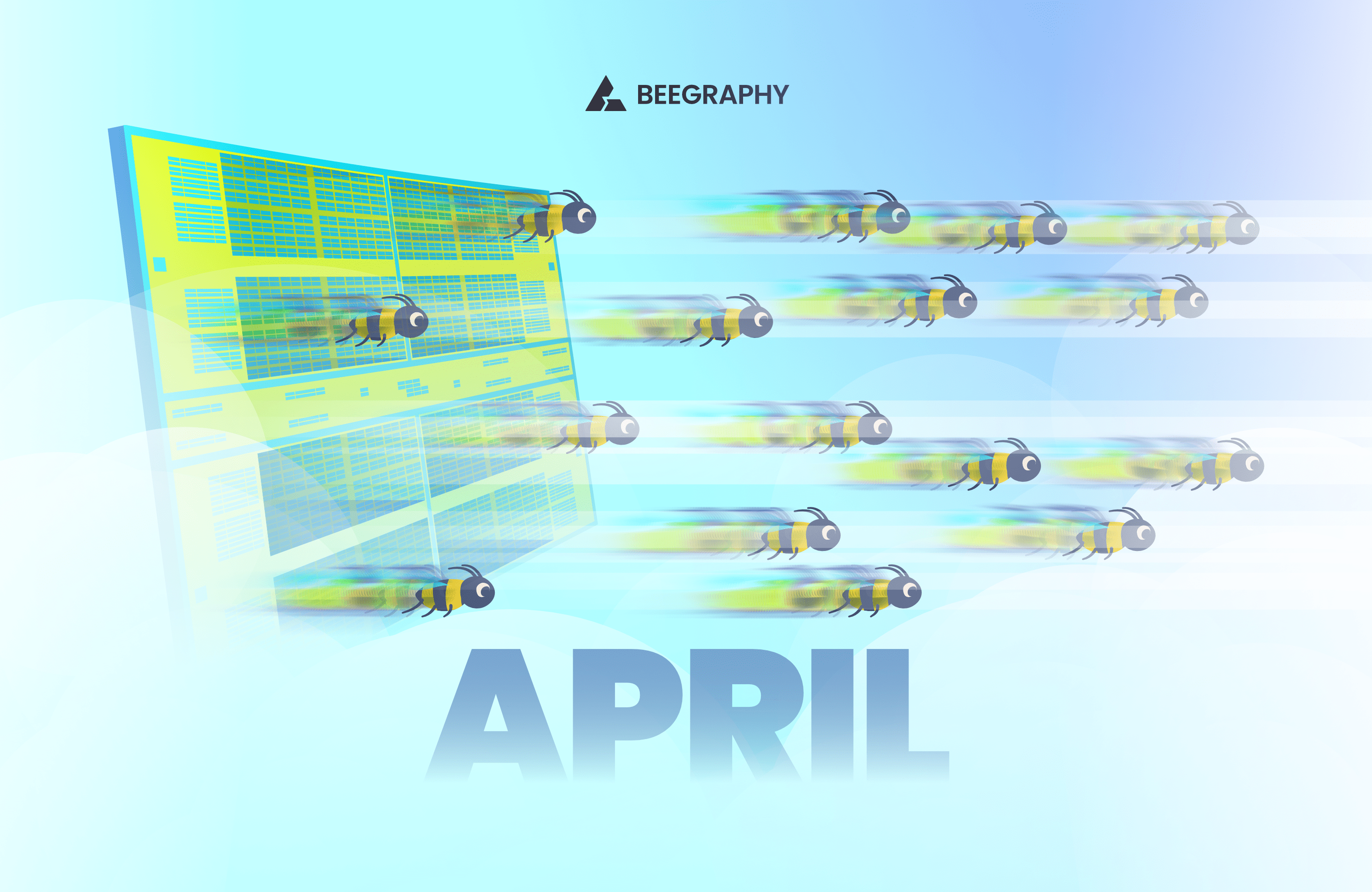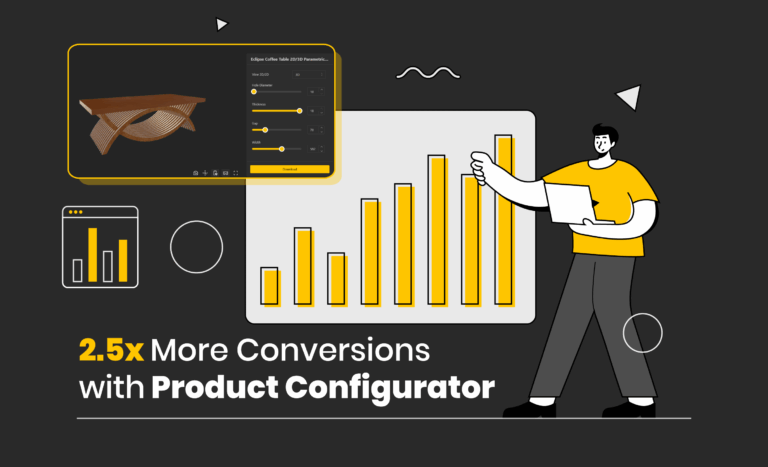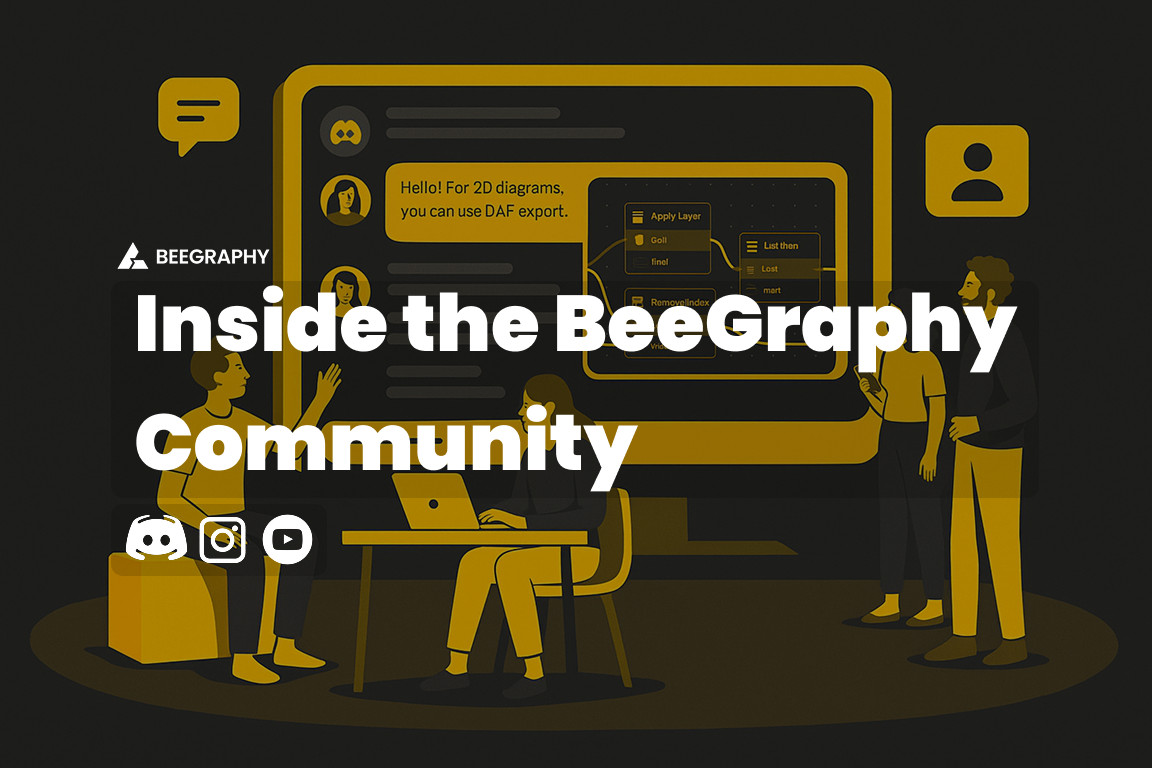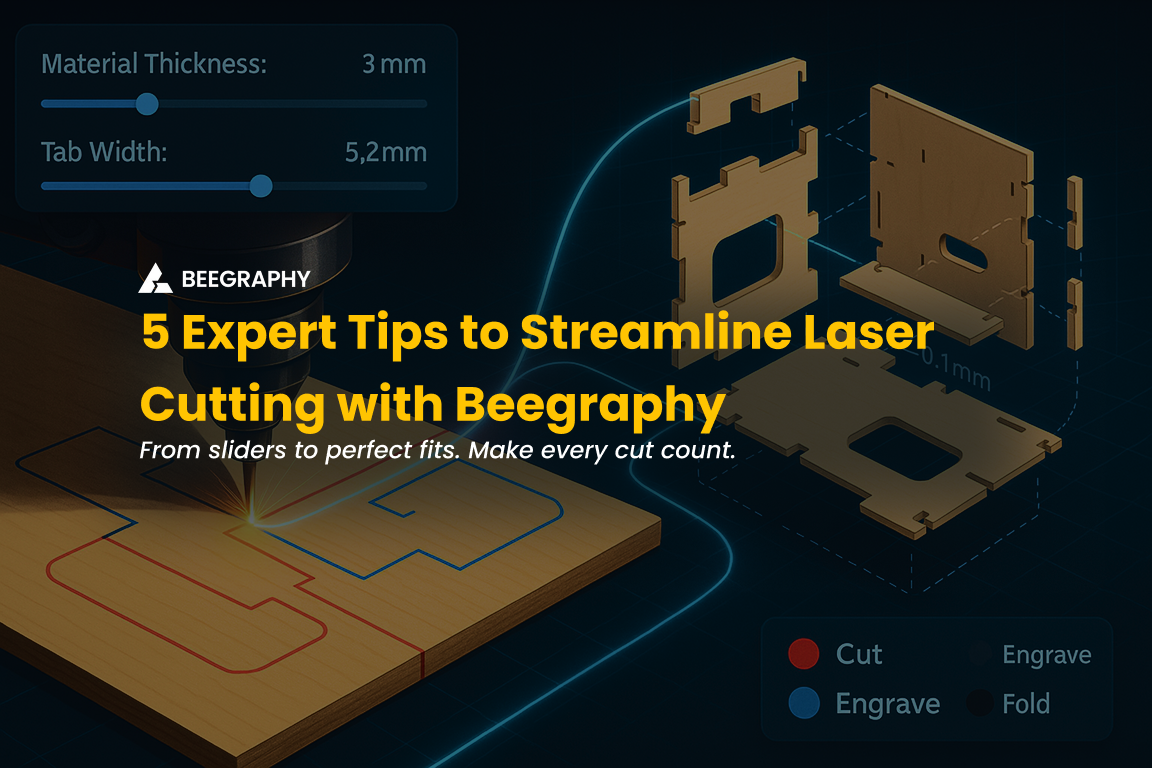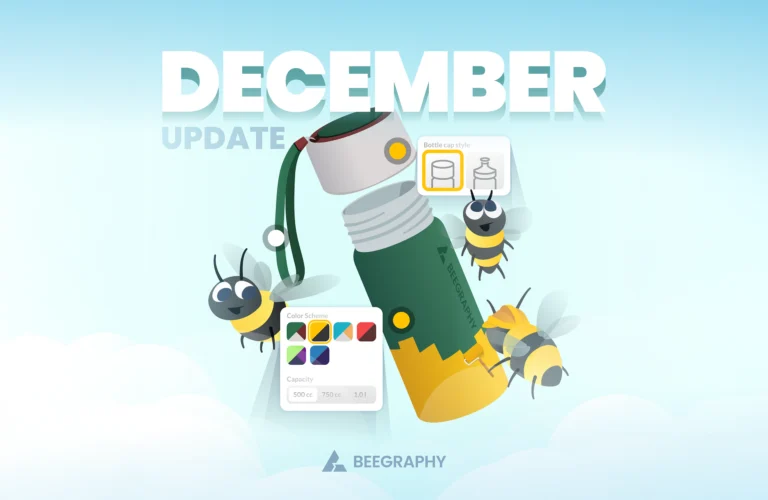Table of Contents
The Beegraphy platform has received a major update. This blog post will cover all of the new changes, including speed and performance improvements, brand-new nodes, 3D import options, conditional inputs, and AR/VR enhancements. Beegraphy has something for everyone, no matter if you are working on parametric models, design automation, or simply exploring creative workflows. Let’s take a closer look at the new releases:
BeeGraphy Plugin Manager
We’ve enhanced the BeeGraphy Plugin Manager, enabling developers from our community to easily create and publish their own plugins. This opens up new possibilities for expanding BeeGraphy’s functionality through user-driven innovation and customization. Here are three new Set of plugins we have introduced in this release:
1. Nesting Node
We have created two new nesting nodes—accessible directly from the BeeGraphy Plugin Manager. These nodes significantly improve efficiency in computational design workflows, particularly for tasks such as laser cutting and CNC fabrication.
- Nesting Guillotine Best Fit Naive: A fast, rule-based nesting method that places parts on sheets using straightforward guillotine cuts and a best-fit approach, though without optimization. Ideal for quick and simple layouts.
- Genetic Nesting Guillotine Best Fit: This method uses a genetic algorithm to find more efficient nesting layouts by testing multiple arrangements over several iterations. It is ideal for minimizing waste and optimizing material usage.
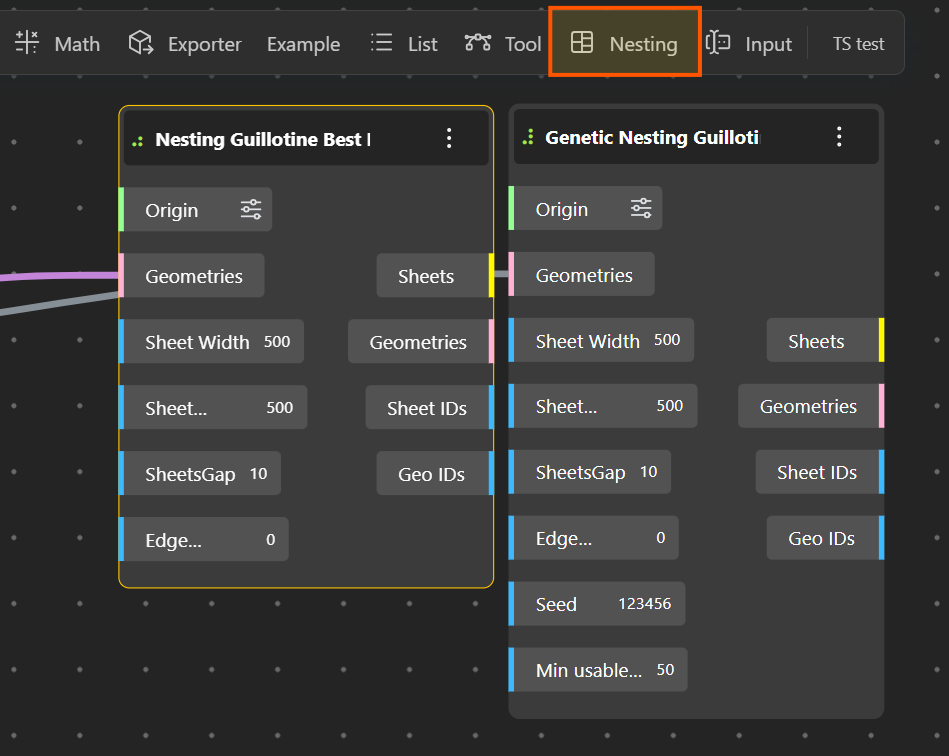
2. Lighting Nodes
Another set of nodes introduced in our new plugin collection is the “lighting nodes,” designed to enhance visual presentations and scene setups. These nodes provide comprehensive control over illumination, allowing users to set precise visual moods and effects. Here are some of the new lighting nodes available in this plugin:
- Ambient Light
- Spot Light
- Point Light
- Directional Light
- Hemisphere Light
- Rect. Area Light.
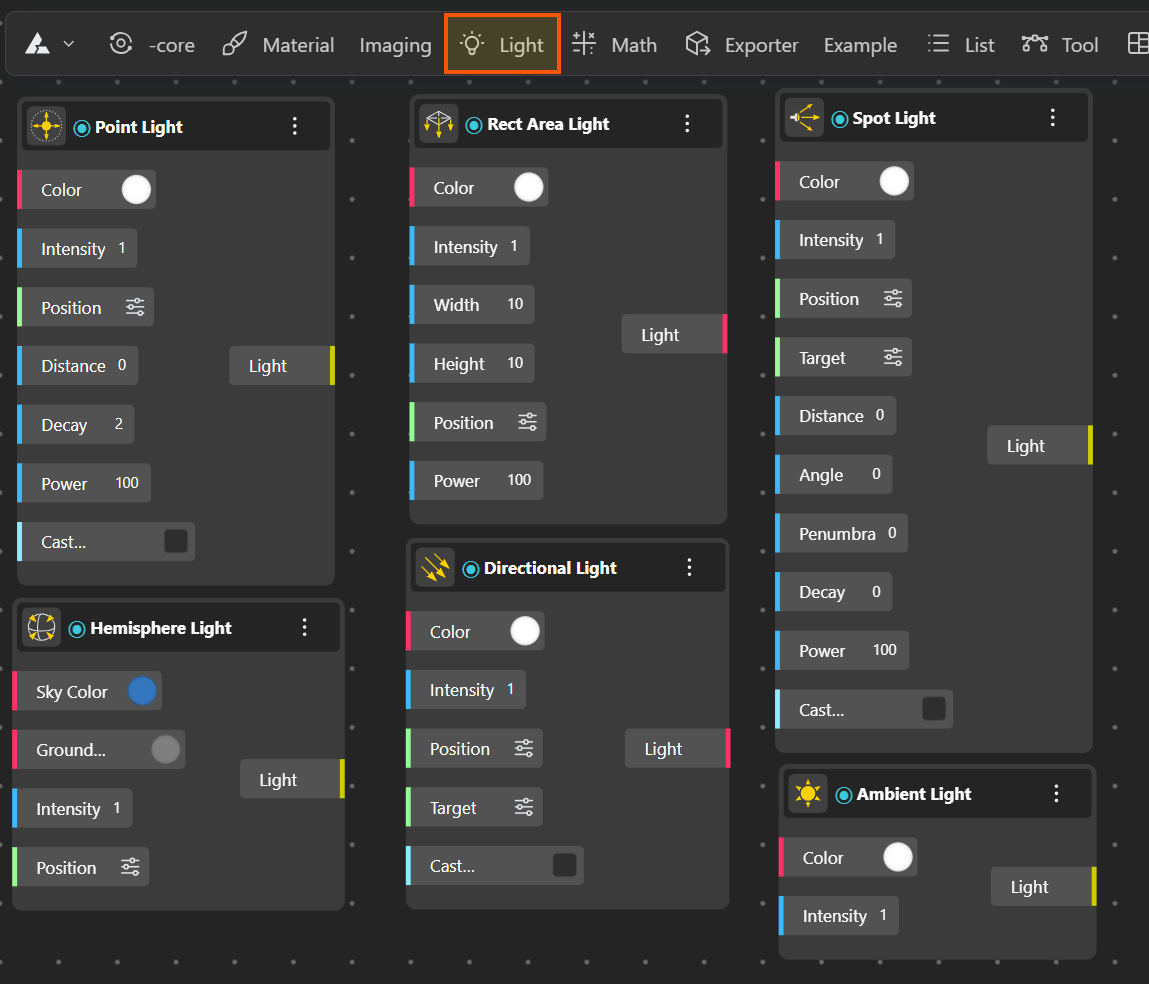
3. Image Sampler
To improve our Image sampler in Beegraphy we have introduced a third set of plugins called imaging.
- Flexible Aspect Ratios: The new image sampler now handles non-square images effectively without distortion.
- New Image Nodes:
- Image Dimensions: Outputs dimensions and aspect ratios.
- Image Grayscale: Converts images to black and white.
- Image Edge Detection: Detects edges for clearer visual analysis and manipulation
- Image Preview: Quickly previews images, potentially useful for AI-assisted workflows in the future or in manipulating and previewing image within the editor.
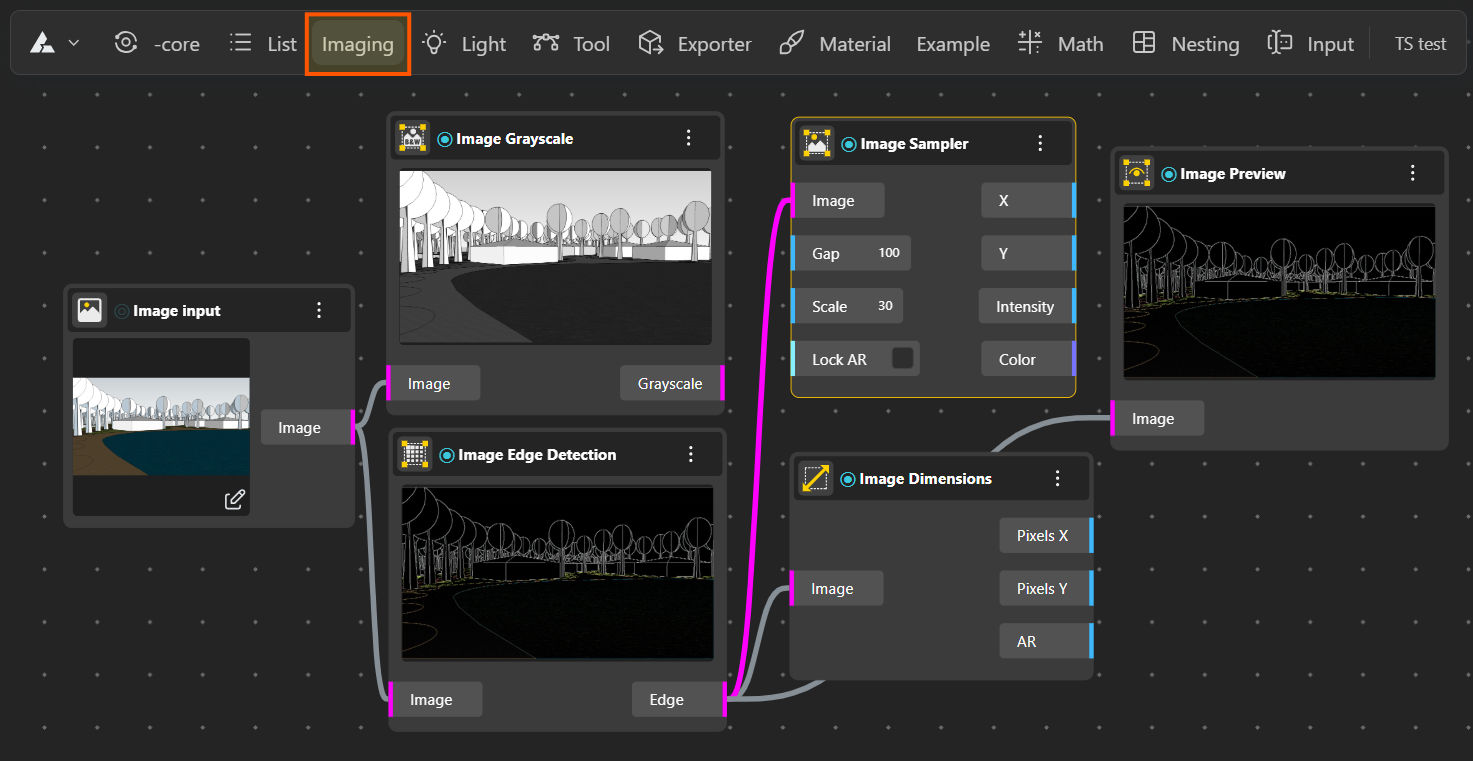
NOTE: Please remember, going forward, to use ASYNC method calls while using OpenCascade, to make full use of this lightweight and highly responsive geometry library.
Rendering Similar Geometries at Scale
We have introduced enhanced capabilities for rendering similar geometries through a dedicated render node. We tested it with close to 100 times more geometries, and it performed significantly more efficiently than previous methods. This node functions like a proxy system in traditional 3D modelling tools, but with a unique twist. Here’s how this feature works:
- Render Node: The render node accepts input geometry—such as curves, surfaces, or solids—and outputs either curves or mesh geometry.
- Geometry Manipulation: Once the geometry is output, users can freely apply transformations, including:
a. Scaling
b. Array operations (linear, box, polar)
c. List operations for more complex geometric patterns - Limitations: While powerful, this feature has certain constraints:
- Open Cascade Kernel: Operations that depend on the Open Cascade kernel (like boolean operations or explode functions) are not supported.
- Viewport-Only Geometry: The output geometry exists solely as mesh within the viewport and is not a boundary representation (BREP).
- Export Capabilities:
- STL and OBJ exports should be feasible with adjustments to existing nodes or by creating dedicated export nodes.
- GLTF exports also follow a similar requirement.
- STEP export is currently not supported.
- DXF export may be possible with certain limitations.
We tested the improvements in performance in the following way: Consider creating a 10x10x10 array of boxes, resulting in 1000 individual elements. Let’s compare two different approaches:
Standard Approach:
- Execution Time: 347 ms
- Rendering Time: 1260 ms
- Total Time: Approximately 1600 ms
Optimized Rendering Approach:
- Render Node: 4 ms
- Box Array Generation: 14 ms
- Total Time: Approximately 20 ms
By adopting the optimized rendering approach, the task becomes roughly 80 times more efficient compared to the standard method.
Note: Performance measurements were taken on a MacBook Air M3 with multiple browser tabs open.
This feature excels in scenarios where only visual representation is required, making it an ideal choice for quick prototyping and visual presentations. A hybrid mode that combines traditional modelling techniques with this rendering method could also be highly efficient when leveraged strategically.
Node Execution Time
To design scripts more efficiently and develop new nodes, we have introduced a computation time display feature that significantly aids in debugging and optimization:
- Activate from Settings: Users can enable this feature directly from the settings panel by turning on Node Execution Time.
- Detailed Insights: Once activated, each node displays its execution and rendering time, providing clear insight into node performance.
- Enhanced Debugging: This feature helps quickly identify problematic or slow-performing nodes, especially useful in complex and extensive scripts.
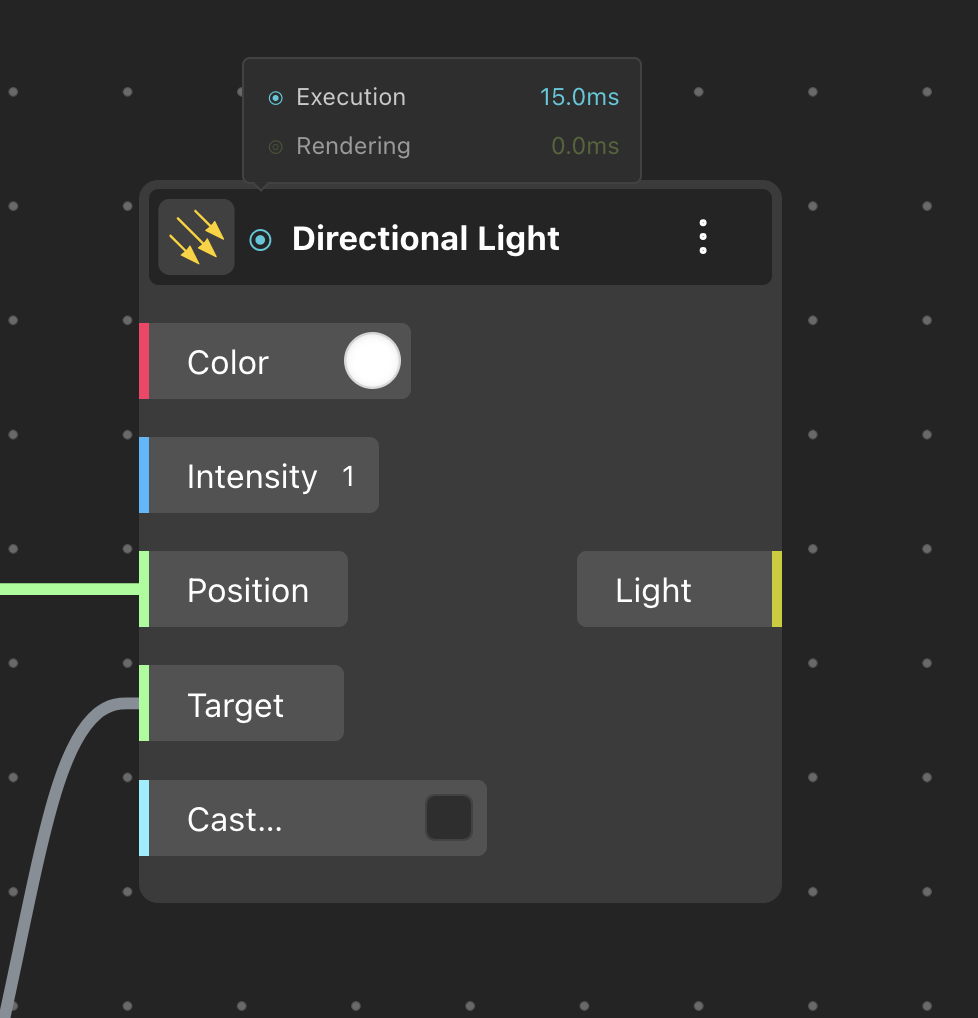
Create, Display, and Export Tables
We received this request from some of our power users, and today we are happy to introduce new functionality to create, display, and export tables directly within the platform:
- Create and Display Tables: Using the new Display Table node, users can easily generate tables and visualize them directly in the BeeGraphy 3D viewport.
- Export Tables: Tables created can now be exported seamlessly in various formats including XLSX, CSV, or PDF, significantly simplifying data management and documentation within computational workflows.
This feature is particularly helpful for displaying dynamic estimates, calculations, or rule-based information in the form of a table for a product—for example, estimating the materials and associated costs of a product or presenting a building’s floor plan along with area calculations.
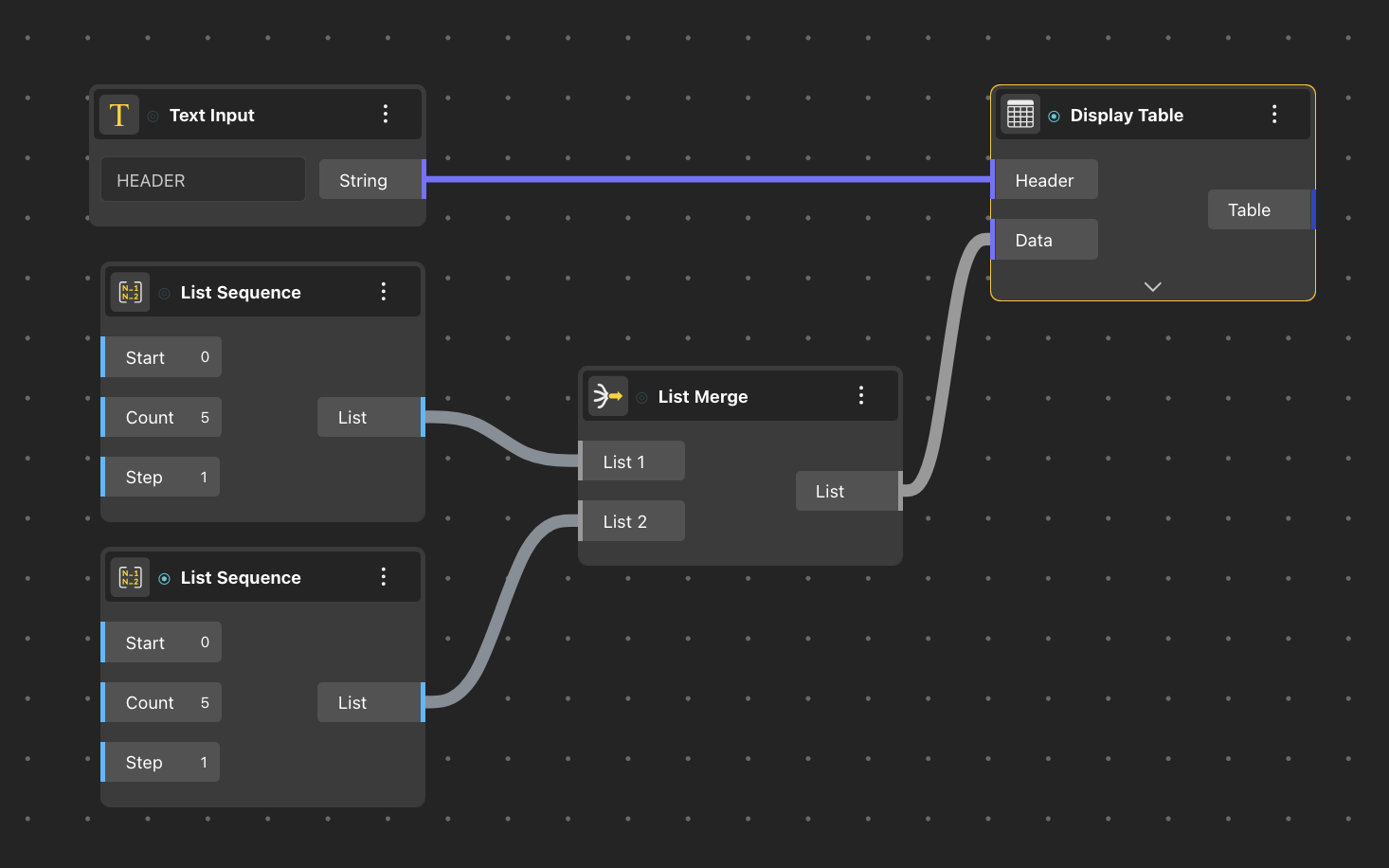
Display Text
We have also introduced a lightweight node designed specifically for text display. Principally, this works similar to the Display table in the viewport. We can now forego the old method of displaying heavy geometry associated with curves or surfaces—text can now be displayed directly within the viewport. This new node works similarly to the Display Table node and can significantly reduce geometry load and file sizes, making it ideal for projects that require textual annotations without compromising performance.
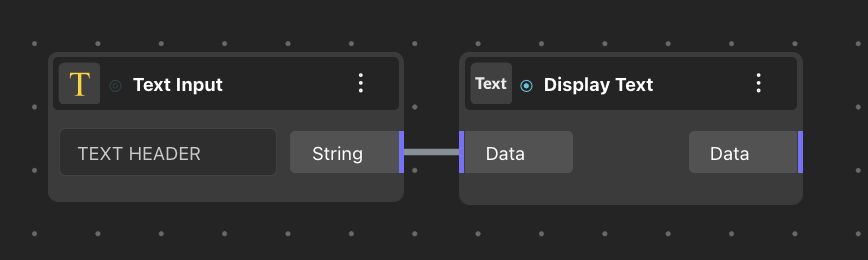
Export DXF/STEP with Layers
BeeGraphy introduces a new layer system to enhance geometry exports for manufacturing. This new layer system can be accessed from the settings. Here’s how it works:
- Layer Management: Users can now assign predefined layers to geometries such as curves and lines using the Apply Layer node.
- Enhanced Export: These layers are automatically applied when exporting DXF or STEP files, facilitating smoother workflows for laser cutting, CNC machining, or 3D printing.
- Future Enhancements: Additional customizable layers and options will soon be available, offering even greater flexibility and control.
Import 3D Objects
One of the top requests from our community was to import 3D geometry directly into BeeGraphy. We now support importing external 3D models directly into your canvas:
- Supported Formats: OBJ, STL, 3DS, 3DM, GLB (with textures). IGES and STEP are currently not supported.
- Object3D Node: Use the Object3D node to input 3D files from your asset library.
- Display Methods: Display imported models using any generic node like List Item, Merge, or Relay. A dedicated 3D Object Sampler node is under development.
- Known Limitations:
- Current imported models are props; move, rotate, and scale operations do not yet apply but will be enabled soon.
- Advanced operations like Booleans, Offset, Explode may not work due to OpenCascade limitations which we are using as a kernel in our platform
- Future Enhancements: Once the 3D Object Sampler is finalized, manipulation capabilities are expected to expand significantly.
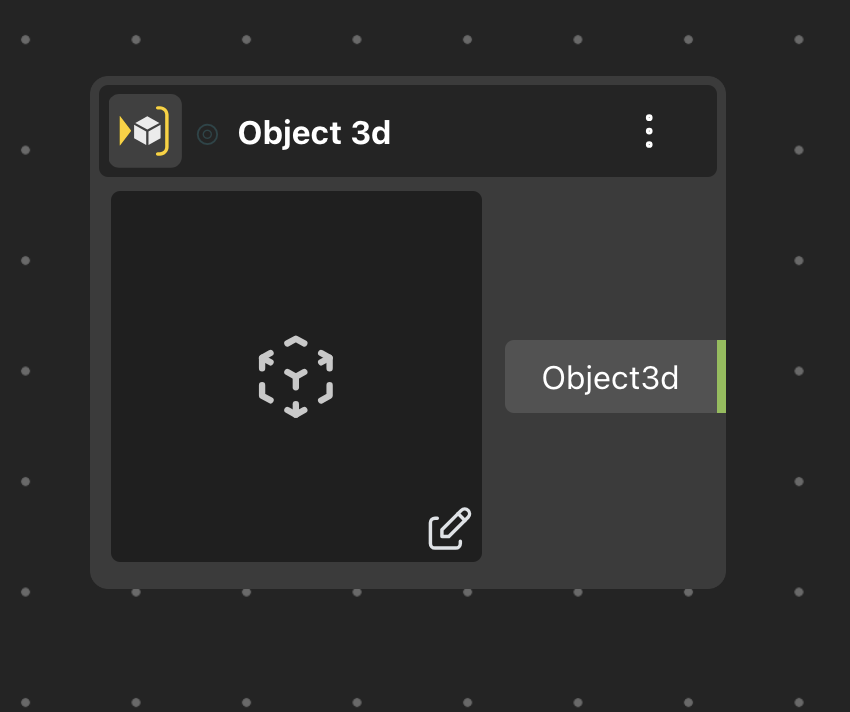
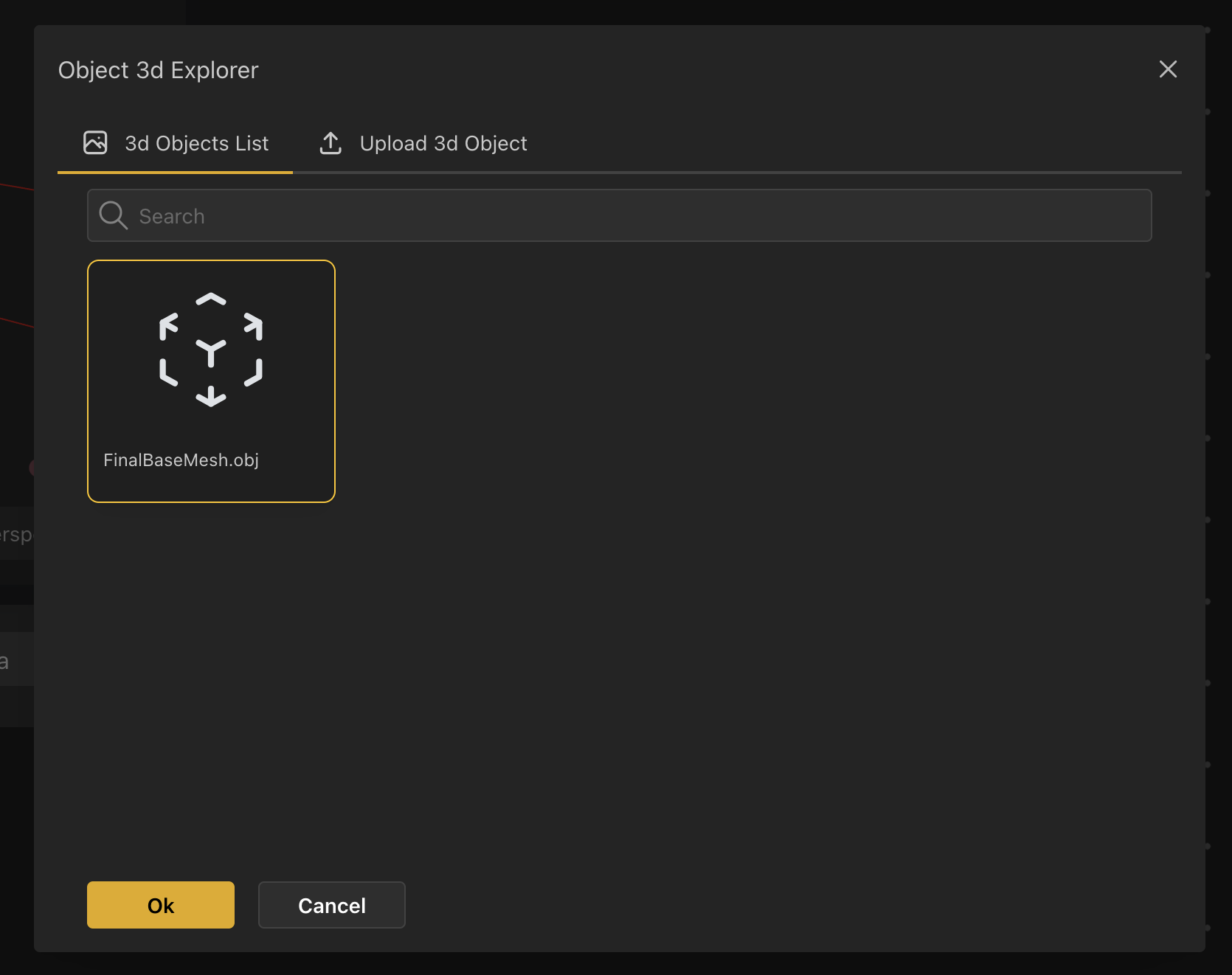
Display Equations in Math Expression
We have now enabled support for displaying and editing mathematical equations directly within the configurator panel for published models. Users can conveniently modify math expressions right from the configurator without needing to interact with the script. We believe this update enhances accessibility, making mathematical manipulations simpler and more intuitive for all users—even without sharing the original script.
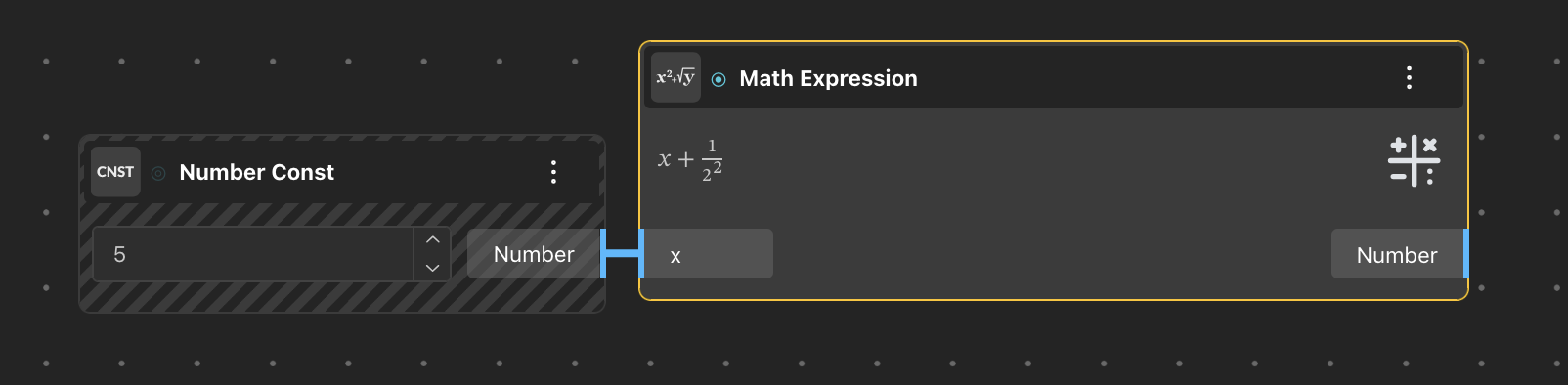
Scripting Node (JS/TS)
One of the most powerful additions to the BeeGraphy ecosystem—after the BeeGraphy Plugin Manager—is our new scripting capability within the BeeGraphy editor, featuring JavaScript and TypeScript nodes. You can now create custom scripts using JavaScript or TypeScript to generate complex geometries and advanced logic. This feature allows users to go beyond standard nodes, unlocking endless possibilities for innovative design solutions and intricate geometry management.
To make the most of this capability, we also encourage users to leverage generative AI tools like ChatGPT or Claude to assist in writing, testing, and improving their scripts. These AI companions can help accelerate learning and enhance productivity—especially for those new to coding.
Check out this short tutorial on how to use the scripting node.
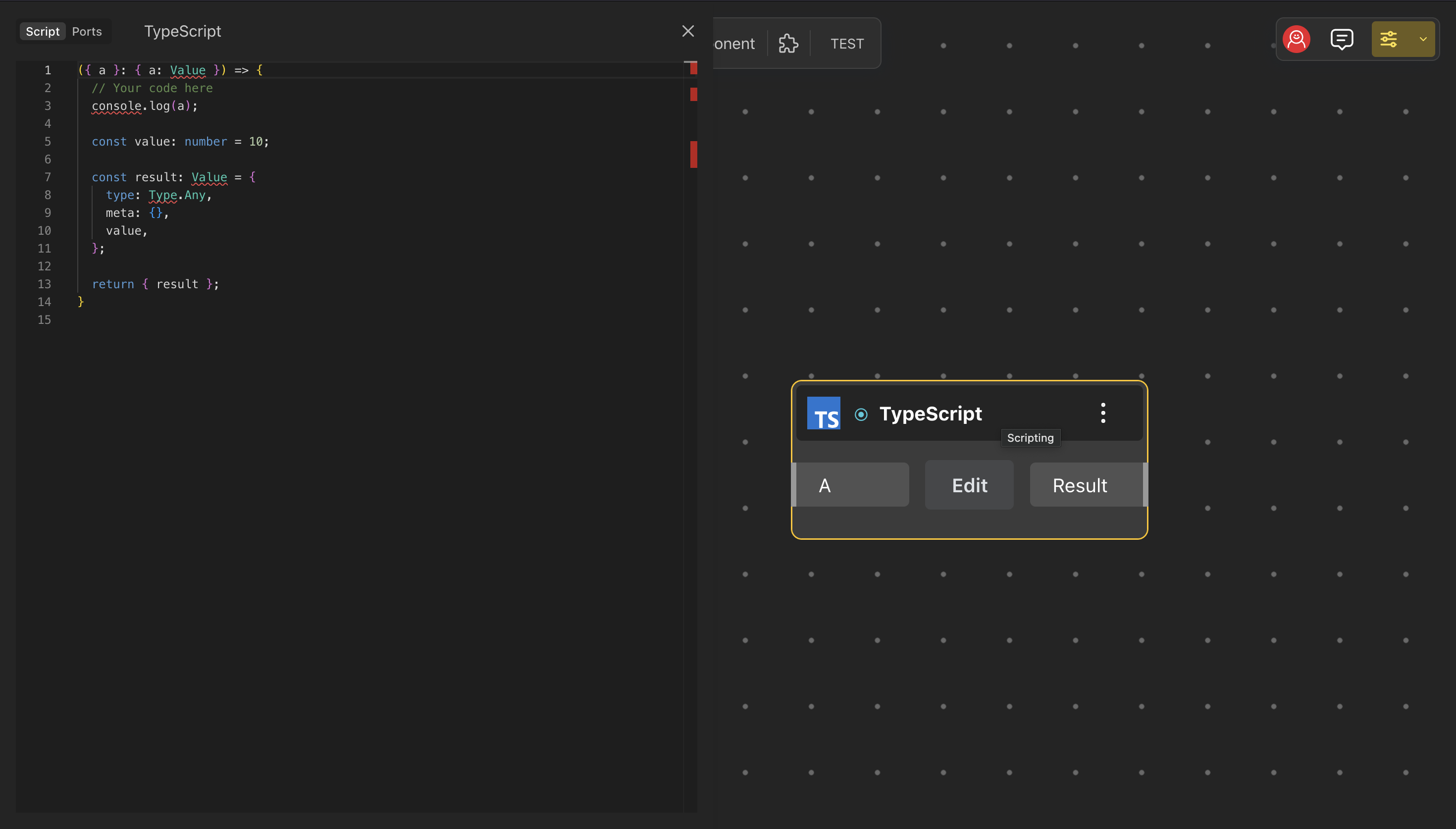
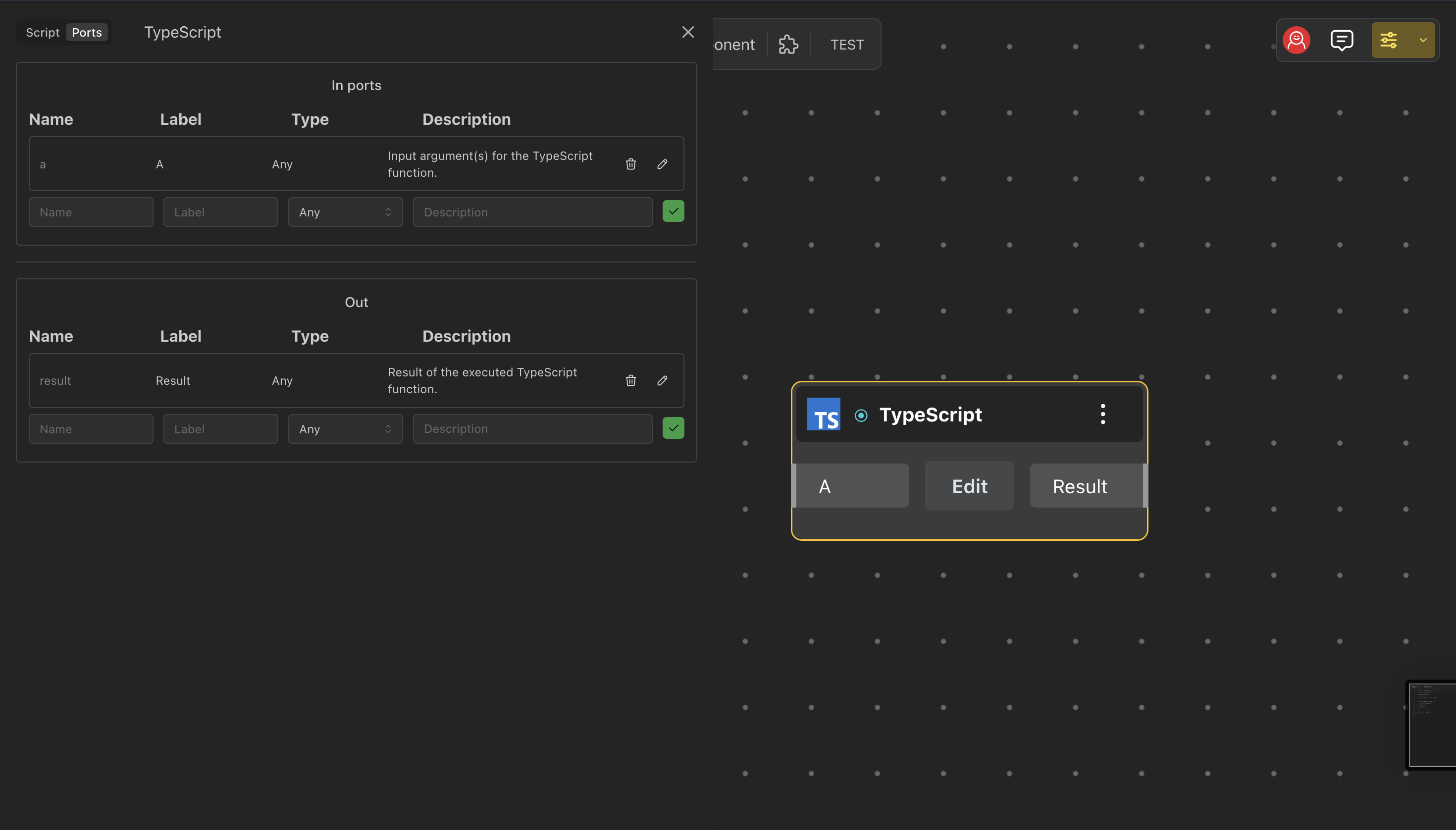
AR/VR
The world of AR/VR is evolving rapidly, and users increasingly want to understand the scale, shape, and size of their products in the real world before making a purchase decision. With this in mind, we’ve introduced Augmented Reality (AR) and Virtual Reality (VR) support directly within our 3D viewer. Currently, this feature is available on Android devices, allowing users to effortlessly view models in AR or VR—greatly enhancing presentations and interactive design reviews.
Share Scripts & Assets
This has been a long-awaited and highly requested feature from our community. We believe open-source design can greatly accelerate the learning of computational design and bring more innovative ideas to the table. Users can now share their scripts with others when publishing their projects.
Consider this like forking an open codebase and building on top of it. In BeeGraphy, users can share scripts publicly, allowing others to view, copy, and build upon existing work. This feature fosters collaboration and innovation, encouraging users to expand on each other’s ideas and contribute to an active, creative community.
Config. Ports
BeeGraphy now supports Config. Ports—special input ports that significantly enhance node configuration. For example, the input ports of the Range Input node (min/max/step) can now be used to vary the range parameters with other number inputs. Similarly, the Boolean toggle input node also has a configuration port for its on/off label. These ports previously had limitations but now function effectively, with ongoing refinements to further enhance usability.
Here is a more concrete example of this can work:
Imagine you’re designing a room with adjustable features—specifically, a customizable ceiling height. You allow users to select a ceiling height within a range of 2.8 to 4.0 meters. Now, suppose you want the window height to dynamically respond to this choice, ensuring it never exceeds the ceiling height minus 10 centimeters. This means the ceiling height directly influences the maximum allowable window height.
Previously, achieving such dynamic parametric relationships was challenging or outright impossible in many parametric modeling platforms, including advanced tools like Grasshopper for Rhino. However, this dynamic linking is now seamlessly achievable using BeeGraphy, opening new possibilities for responsive design!
Conditional Inputs
BeeGraphy now supports Conditional Inputs, enhancing configurator flexibility and improving user interface clarity. Inputs dynamically appear or disappear in the configuration panel based on specified conditions, streamlining the user experience.
It is ideal for customizable products where configuration selections dynamically adjust visible parameters.
Imagine you’re designing a bracelet and want to allow users to add an engraving. You create a field for the engraving text, but you only want it to appear if the user chooses to add an engraving. If they don’t, the field stays hidden. Now, with conditional inputs, you can achieve exactly that.
This feature requires some redesign, and we will address it in our upcoming updates. Meanwhile, you can already take advantage of its functionality with the current UI and UX.
Share Models with Parameters
BeeGraphy now allows users to share models with predefined parameter settings.
How is it useful?
Previously, when a user shared a model, the configuration settings would reset to what was originally defined in the script. Now, users can customize the model in the configurator and share it with specific parameters set, ensuring that viewers see exactly the intended configuration.
Parameters remain static in viewer mode, preserving your customizations and making it easier to share with clients, family, or collaborators.
Web Workers
Web Workers are a browser technology that allows tasks to run in the background on separate threads, without blocking the main UI. We have implemented them to support distributed computation and multi-threaded execution:
- Multi-threaded Performance: By leveraging web workers, complex scripts can now be computed across multiple threads, reducing processing bottlenecks.
- Faster Model Updates: Users will experience significantly quicker updates and reduced lag, especially in high-complexity models.
- Optimized Resource Usage: This enhancement ensures more efficient CPU utilization, improving responsiveness across a broader range of devices.
Try some of these models enabled with Web workers yourself.
That’s a wrap for this update!
Next, we will be releasing detailed tutorials and workflows in the coming days for each of these updates. These will help you better understand the key use cases and how to apply them effectively. Follow us on our social media channels and YouTube to stay up to date on the latest tutorials.
We’re also developing features that will allow manufacturers to leverage Beegraphy’s parametric models as product configurators. Once complete, manufacturers will be able to sell customized products on platforms like Shopify, Squarespace, and Etsy, as well as directly offer tailored finished items on Beegraphy Market. While this development process will take some time, we’ve chosen to share our progress in this update to invite your exploration and feedback.
We invite you to try out these new features, share your designs with the community, and send us feedback to help make BeeGraphy even better and more useful for everyone. Don’t forget to follow us on our socials and join our Discord community!