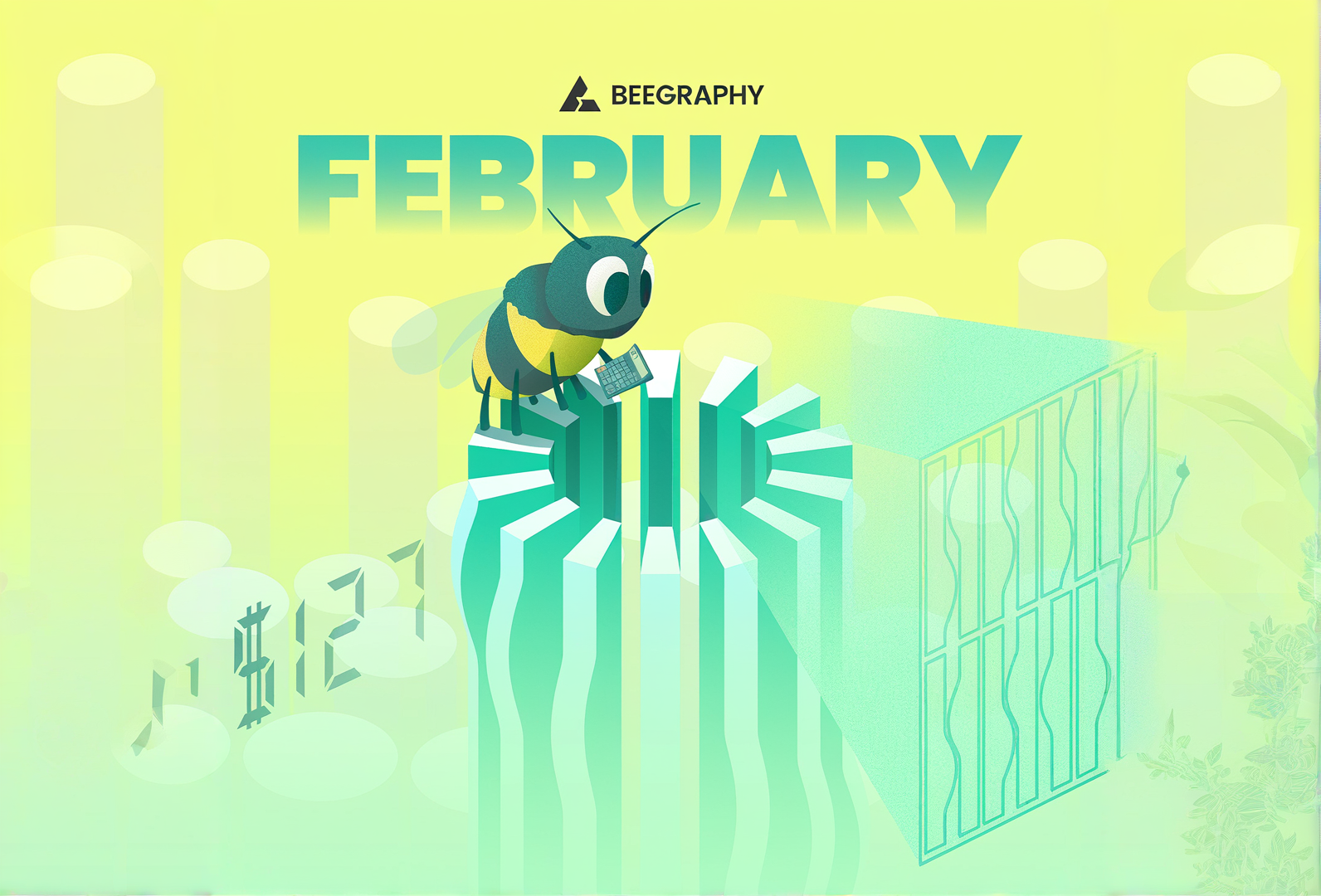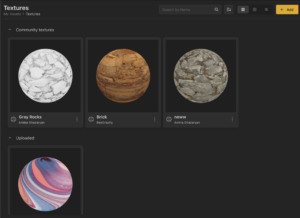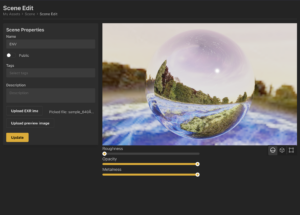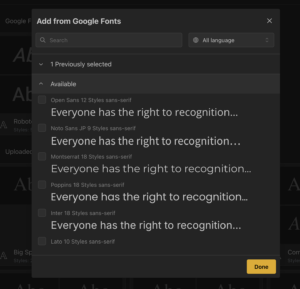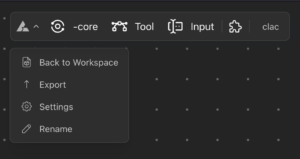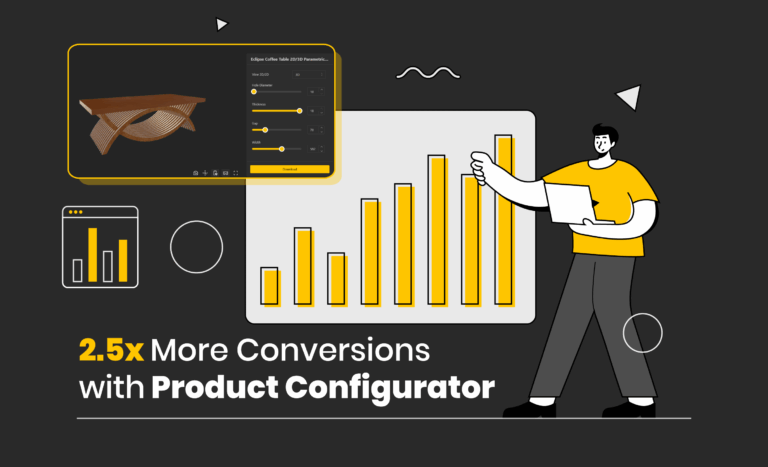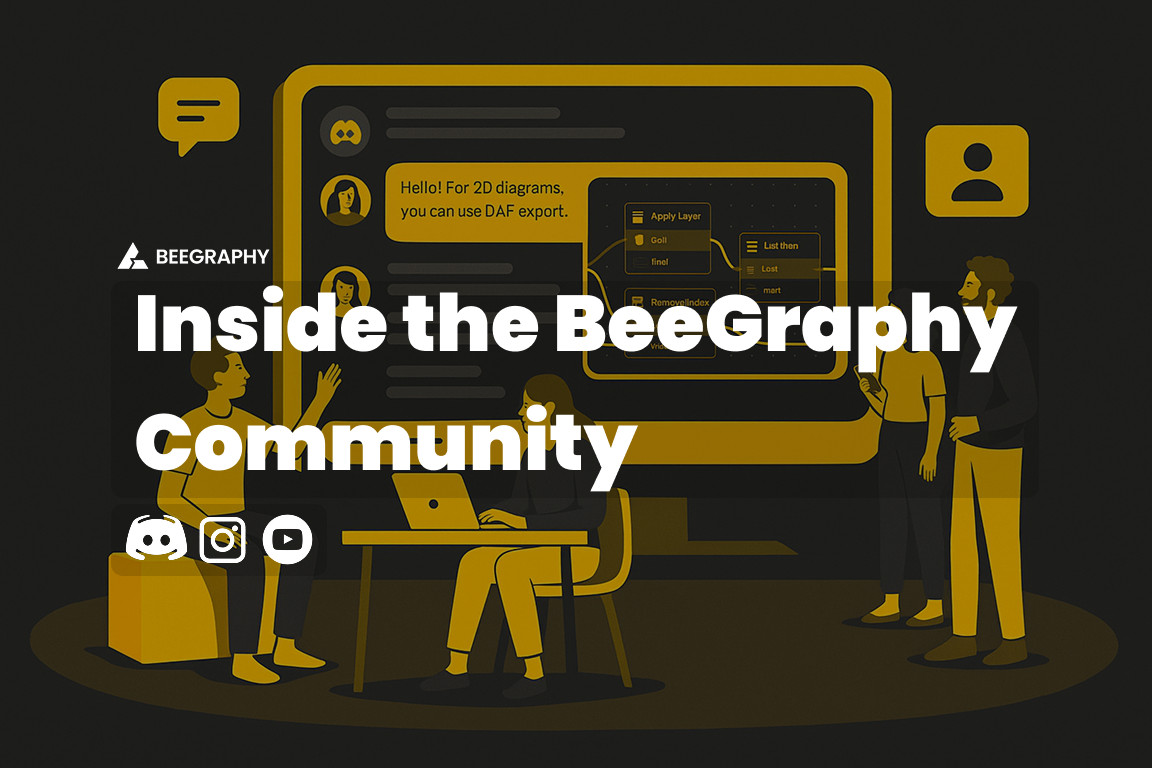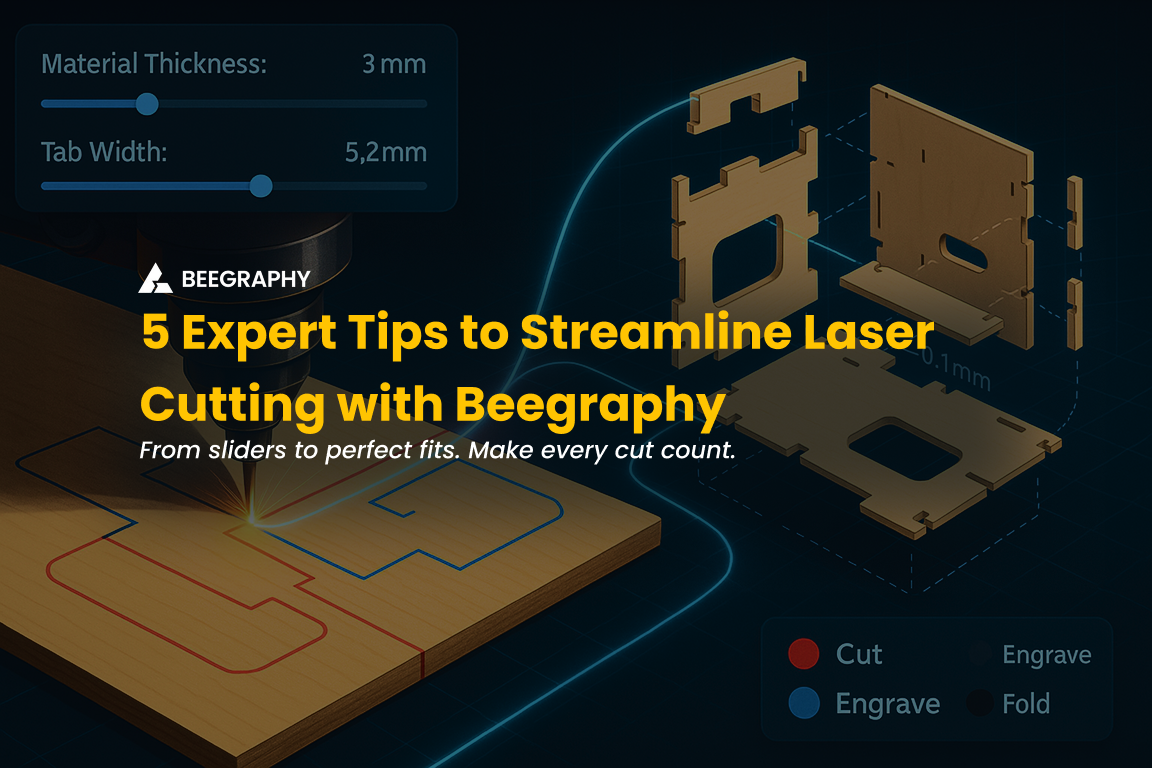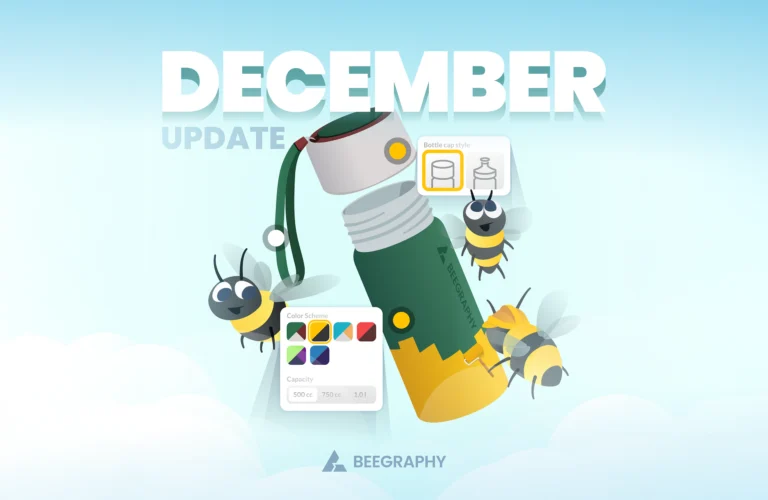Table of Contents
Welcome to the Beegraphy update of February 2025, and a happy new year to you! This start of the year, we’re very happy to announce some new major features in development, some small (but punchy) additions to the Beegraphy Node family, and some squashed bugs! This quarter, we focused on improving the functionality and usability of Beegraphy based on user feedback. If you’re looking to develop more complex geometry workflows, work with clients to bring your designs to manufacturing, or just want to be able to navigate the Marketplace with a little more ease, we have something for you. Let us show you what we have in store!
1. CALCULATION PANEL
We are incredibly excited to share our latest development, a key integration for future CPQ, manufacturing and customization pipelines that will be built on Beegraphy! This is the Calculation Panel, a robust and easy-to-use solution, accessible right on the Beegraphy editor.
The Calculation Panel allows for live visualization of metrics, reacting to the changes being made within the parametric model. The final calculated value can be attained from various sub-processes, such as:
- Dimension Calculator
- Box Dimension Calculator
- Quantity Calculator
- Volume Calculator
- Laser Cutting Length Calculator
- Laser Engraving Area Calculator
Each of these Calculator nodes contains various descriptive metrics, such as Width, Height, Volume, Quantity, depending on the base value which is attempted to be calculated of the node.
To use the Calculation Panel:
- To access these calculators, you must first create a COMPONENT
- In the Workspace, follow My Assets -> Components -> New Component
- Click on -core, and the 6 types of calculators are there available under ‘Calculation’.
- Drag in the Calculator node on to the Editor.
- Decide which features you would like to be variable, and add an IN node to them. The other features can be fixed, and pre-determined, as shown below. These are features you, as the designer and fabricator, would like to control, such as price.
- Once your Component file looks like as below, open a New Model, and find your newly created component, under Component into the Editor. Make sure to have Live Calculation and Calculator Panel ON from the Settings tab on the bottom-left!
For example, Dimension Calculator’s Inputs are WIDTH, LENGTH, THICKNESS (float), along with COUNT (int) and PRICE (USD). This will output a live, dynamic value to the Calculation Panel, of the total cost (in dollars) for the model, respective to the values inputted. As materials, proportions and quantities change, the cost associated will be represented, without any delay, all on the Beegraphy editor!
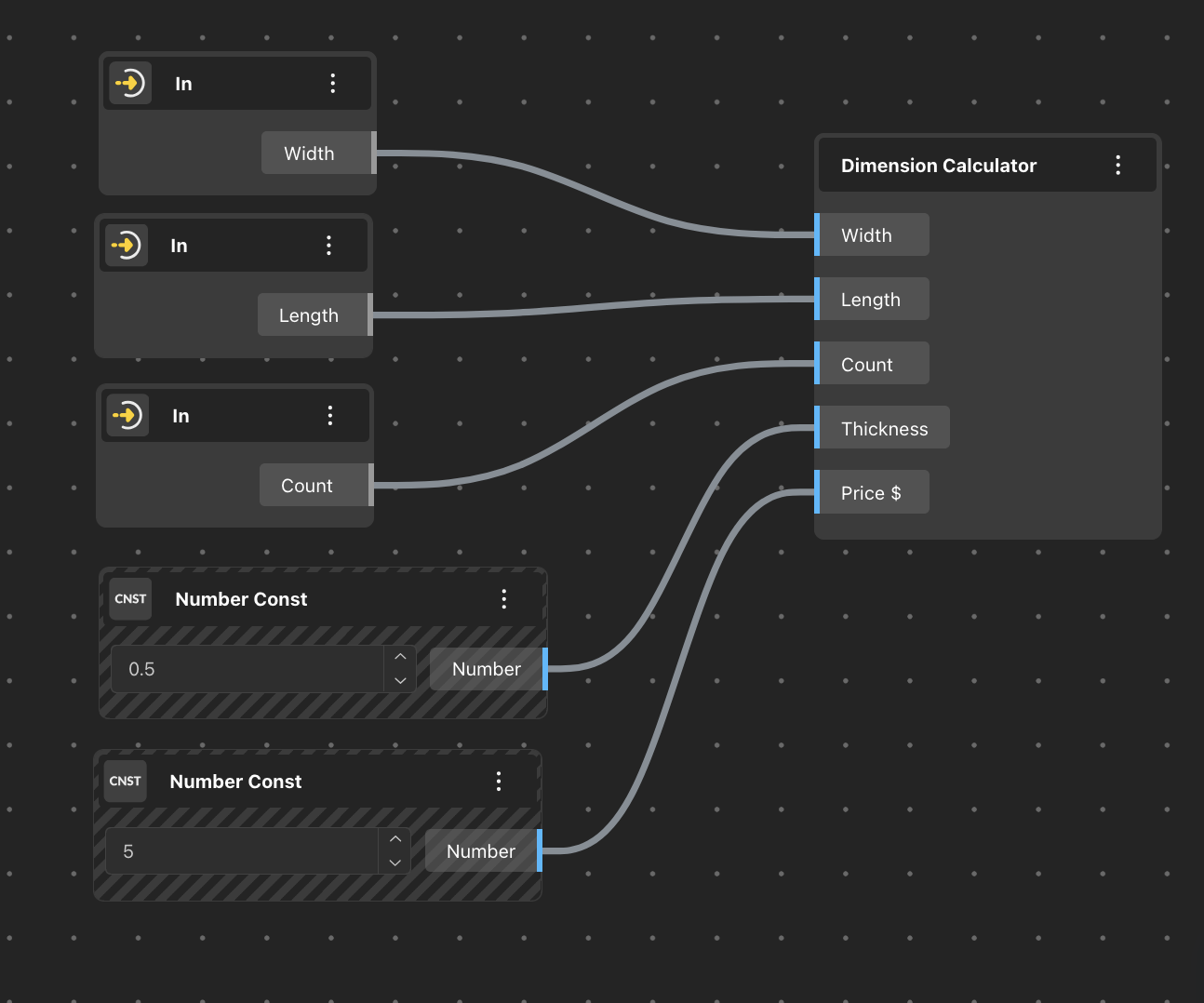
Creating a Component with a Dimension Calculator for fabricating panels
The development of these Calculation Panels is ongoing, and we are looking forward to making it a core benefit and feature of Beegraphy’s platform, for designers, fabricators and manufacturers. The Calculation Panels will provide key insights for early-stage design processes, allowing multiple stakeholders to work together on creating a project that will not just meet aesthetic and functional requirements, but material, cost and production requirements as well! Stay tuned for more developments in this area.
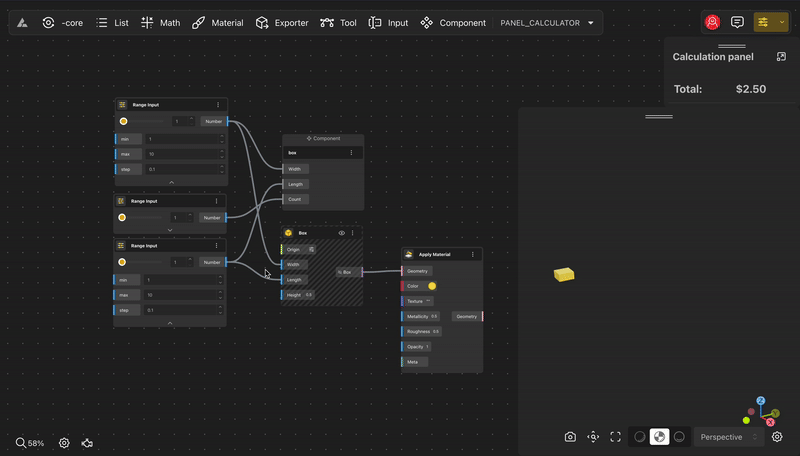
A quick look at changing panel sizes and counts, with a live visualization of the PRICE, based on parameters set in the Dimension Calculator component
2. LOGICAL GATES
We have added a variety of logical operators that will allow for the development of more complex algorithms and decision-making structures. Each of these operators has well-known precedence in mathematical logic, and there is a plethora of open-source information available on their usage patterns, interesting applications, and problem-solving capabilities. These new logical operators with implementation on Beegraphy include:
- AND-OR Gate : Perform boolean conjunction (AND gate) or disjunction (OR gate)
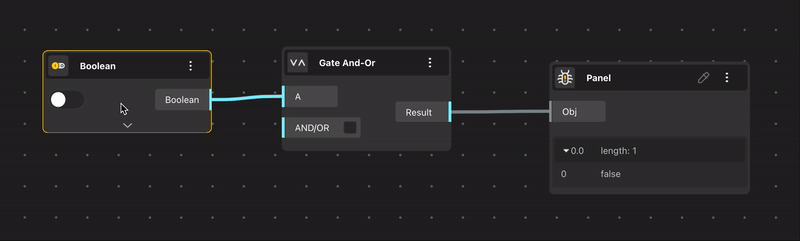
- XOR-XNOR Gate : Perform boolean exclusive disjunction (Xor gate) or exclusive conjunction (Xnor gate)
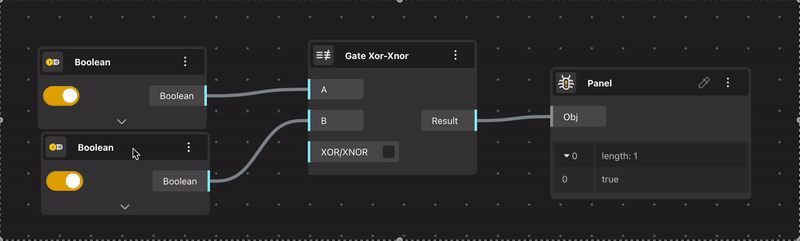
- NAND-NOR Gate : Perform boolean alternative denial (NAND gate) or joint denial (NOR gate)
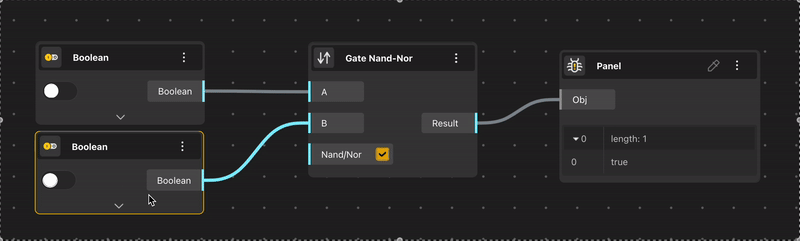
- NOT Gate : Perform boolean negation
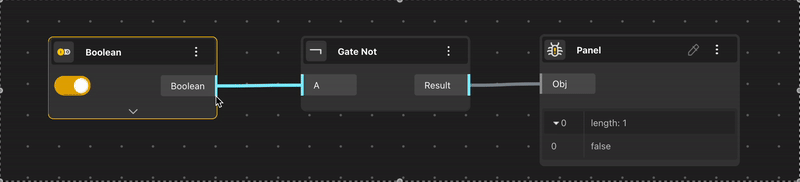
- Majority Gate : Calculates the majority vote among three booleans
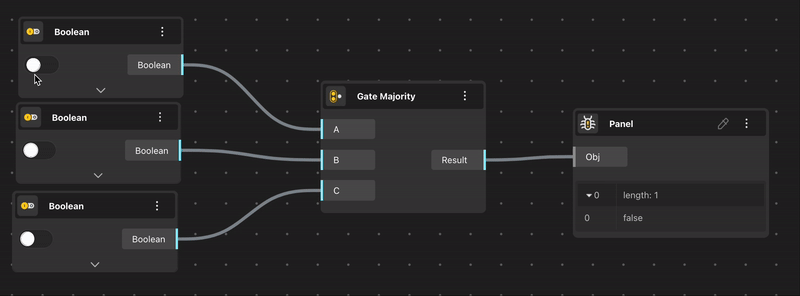
- Sign Gate : Returns either a positive or negative +/- 1, indicating the sign of a number passed into the argument. If the number passed is 0, it will return a +/- 0
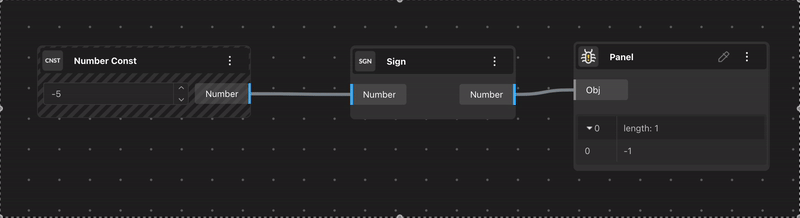
For further information on the fundamentals behind these operations, click here to learn more!
3. IMPROVED SEARCH FUNCTIONALITY
We made several updates to enhance the marketplace search experience:
- Filter and Search Updates: The search bar now includes a reset button for clearing filters or search terms. Filters have been redesigned with drop-down menus for categories like “All models” and “Price Range” and toggle options such as “Free Models Only” and “Production Ready.” A reset filter button and aligned sorting options complete the improvements.
- Pagination and Search Integration: The Marketplace Main Page now features auto-completion in the search bar, clear page number displays, highlighted active pages, and a “Jump to Page” function for direct navigation.
- Market Search Menu: The market search menu is now refined to help you find models in general categories, such as ‘box’, and will also suggest related models within the category, even if the word is not directly present in the title.
4. USER INTERACTIONS
- Market Landing Page: The market landing page has seen refinement with the search filters, Model categories and general user interaction.
- User Profile Page: The profiles of Creators on the Beegraphy Market are now visible, and you can access their public profile to interact with all of the models that they have made. Get ready to make some new fans!
- Model Gallery viewer: Now you can view the renders of the Model in an easy-to-navigate gallery! You can use this exploratory feature to see what the Model looks like before you configure it, share it with your clients and more.
- Beegraphy Editor:
- Workspace
- Redesign of the main menu and its options
- Assets: Now create and upload your own assets, view them in their environment, modify them, and choose between making them public and private! The choice is yours. This functionality has been extended to :-
- Textures
- Environment map and scenes
- Addition of fonts
- Textures
- Canvas
- Main panel redesign
- Files can now be renamed with a simple double click on the main menu
- All settings to be now found under BeeGraphy logo, including Export, Workspace, 3D Viewer, and everything else you would require.

- Texture Node: Now you can use the Textures from your Assets, load them into a Node, and apply to a Material!
- Font Node: Use the Fonts from your assets, and bring them into your design with a simple click.
- Main panel redesign
- Workspace
These updates aim to create a more seamless and intuitive platform for our users, new and old. Thank you for your continued feedback and support, and we look forward to sharing our continued efforts in the upcoming months!