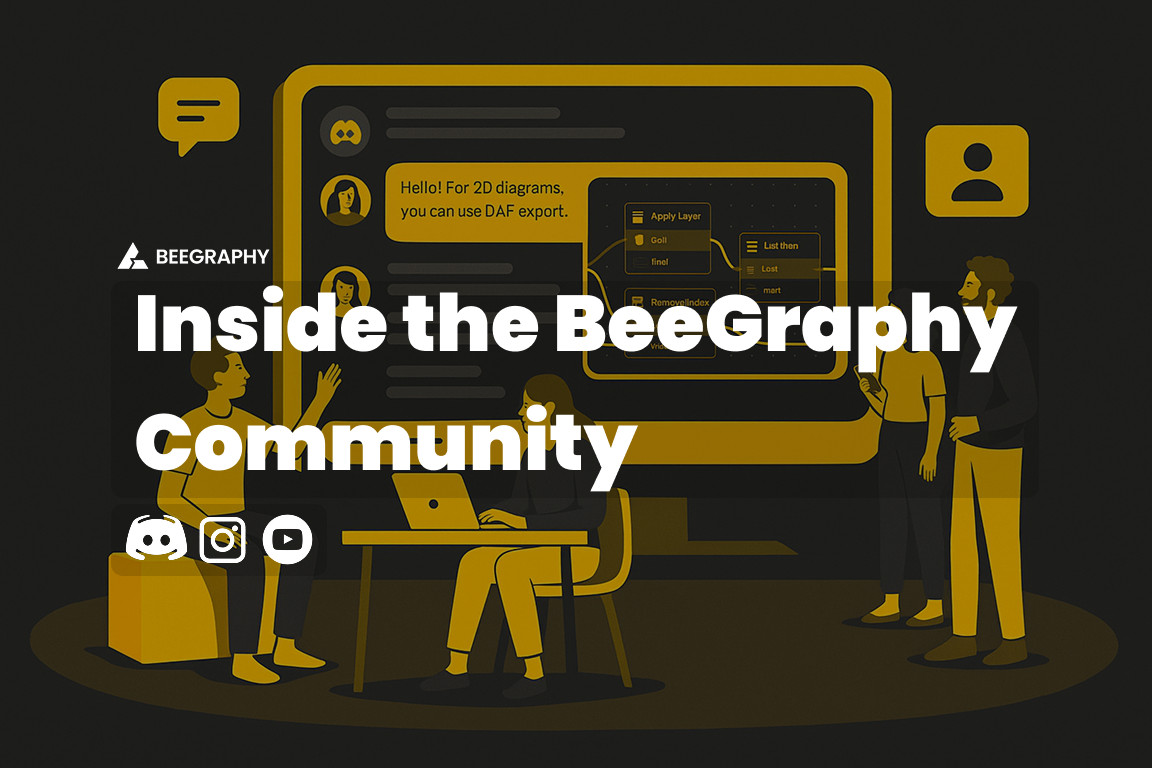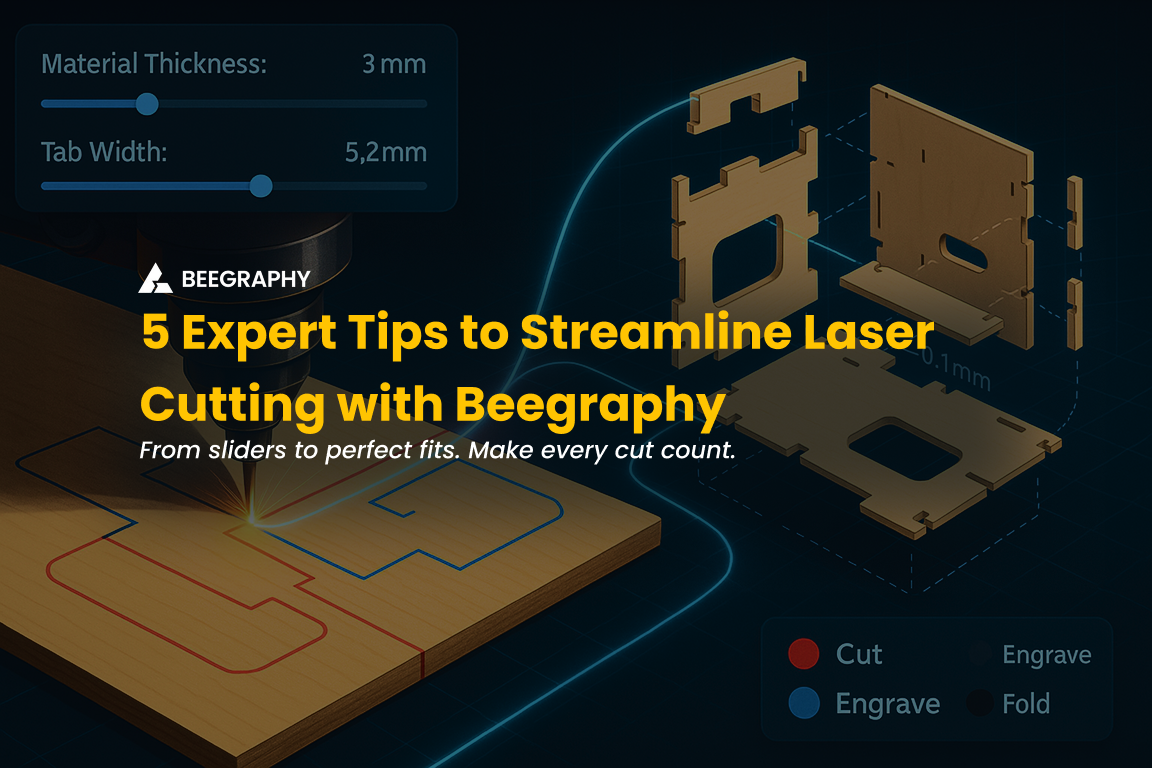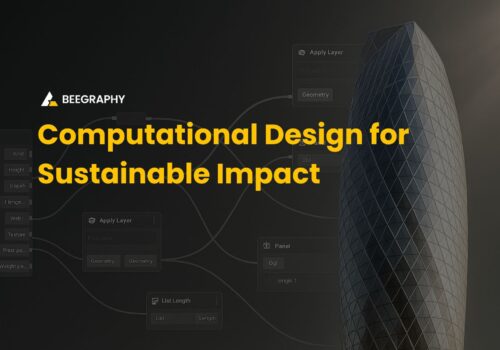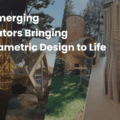Table of Contents
Greetings, BeeGraphy Enthusiasts! We’re excited to bring you the latest batch of updates that promise to significantly enhance your design experience. This April, we’ve introduced new features and made improvements that will not only expand what you can create with BeeGraphy but also refine your workflow for greater efficiency and user experience. Let’s dive into the updates we’ve rolled out.
New Features
Modify Default Values
BeeGraphy streamlines the process of adjusting default values within your node definitions. With a simple click on the value in the node port, you can directly input and update the desired value. This convenient feature allows you to keep your definitions clean and compact, without the need for additional nodes or complex setups.
Image Import and Sampling
BeeGraphy now has an image import and sampling feature, opening up new possibilities for integrating image data into your designs. Whether you’re using images as reference points or leveraging them for advanced sampling techniques, this update provides enhanced flexibility and creativity when working with image data within your projects.
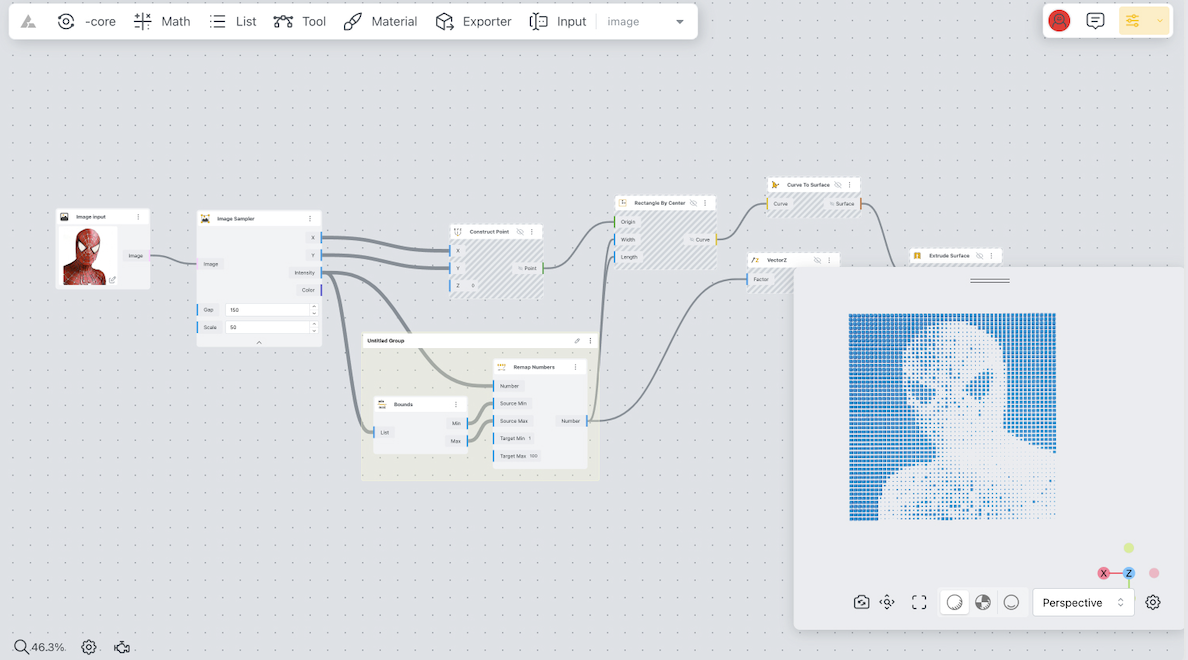
Importing Curves
BeeGraphy now supports importing curves from SVG files, a brand-new feature that enhances compatibility and precision. This allows for the integration of external vector graphics into your projects, significantly expanding your design possibilities. For example, you can now import your logo and apply it to your parametric models.
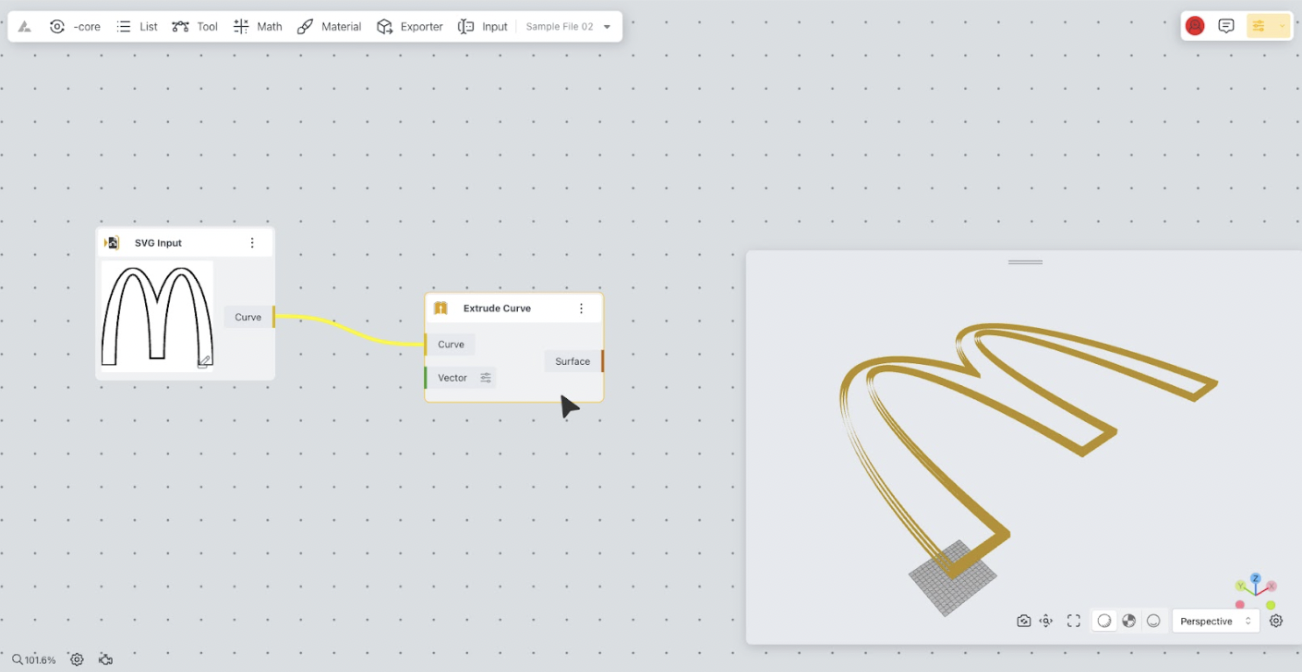
Object Selection Enhancements: Intuitive Interaction and Multi-Select Feature
The process of selecting objects in BeeGraphy has been upgraded for a more intuitive user experience. Once an object is selected, the corresponding component within the workspace is highlighted. Additionally, now, when you hover over meshes, including solids and surfaces, the mesh color changes and the cursor turns into a hand icon, signaling that the object is clickable. Moreover, we’ve introduced a multi-select feature, enabling you to select various objects—such as points, curves, and boxes—simultaneously by holding down the Shift button. This also automatically selects all corresponding nodes on the canvas, streamlining your design workflow with ease. The same is true for clicking and selecting the nodes.
Node Disabling
A new addition to this suite of updates is the Node Disabling feature, which offers users the ability to deactivate individual nodes within their scripts temporarily. This capability is particularly useful when iterating complex designs, as it allows for selective testing and troubleshooting without needing to remove or permanently alter parts of the script. By simply disabling a node, you can assess the impact of specific elements of your design without the computational load they might normally entail, leading to a more streamlined and efficient workflow. This feature not only saves time but also enhances the overall design process by providing greater control and flexibility.
Enhanced Performance with 2x Speed
The latest BeeGraphy update delivers significant performance enhancements. Complex designs now render up to twice as fast compared to previous versions. This improved speed allows for smoother interactions and quicker prototyping cycles.
Loading Progress Indication
Our latest update introduces a progress bar to our loading screen, replacing the previous animation-only indicator. This new feature provides users with a visual representation of how much of the file has loaded, offering clarity and reducing uncertainty during slower internet connections.
Live Calculation
The Live Calculation feature enables real-time visualization of changes as you move sliders, without needing to release the mouse. When enabled, your models will update instantly as you adjust parameters. If disabled, changes will only compute and display once you release your mouse after making adjustments. This live computation provides a fluid experience but can impact performance for complex or resource-intensive models. For lighter projects, Live Calculation allows seamless tweaking, but larger models may benefit from keeping it disabled to maintain optimal speed.
Enhanced Visualization with Shadows
The introduction of shadow rendering brings your models to life, offering a more realistic visualization of your projects. Choose from two shadow modes: add shadows on the ground plane for a simple effect or use cyclorama mode for shadows on both the ground and backdrop, creating a more immersive look. This feature improves the visual appeal of your projects and helps you understand how light interacts with your designs.

Customizable Camera Control
Imagine wanting to showcase your model from a particular angle or needing a 2D drawing to open with a top view by default. Previously, models would always load from a predetermined angle and zoom-to-fit, offering no flexibility. Now, BeeGraphy allows you to set the initial view according to your preferences. Here’s how:
Navigate to your desired viewpoint in the viewport.
Hover over the camera icon and select ‘Save’ to set this view as the default.
Anyone opening the file will initially see the model from your chosen perspective.
To update this setting, click ‘Reset’ to revert to the initial angle and zoom to fit the model, or navigate to a new desired viewpoint and click ‘Save’ again to overwrite the previously saved position.
Return to your custom viewpoint anytime by clicking the camera icon.
Solver Controls
New functionalities have been added to the solver, granting users the capability to pause its operations. When the solver is paused, actions such as connecting or disconnecting wires and modifying values will not trigger computations. This improvement streamlines the handling of intricate algorithms and substantial data sets, ensuring a more efficient design process. To pause the Solver, simply click the ‘Engine’ button located in the lower left corner of the Editor. Click ‘Engine’ again to reactivate it.
Configurator & Demo Mode
Earlier, in the Editor mode, you could only launch the Configurator mode. Now, additionally, there’s an option to open the Viewer mode (Demo mode) if you wish to test without altering any default values in the script.
Moreover, there’s another enhancement: both the Configurator mode and the Viewer mode (Demo mode) open in new tabs. This significantly improves user experience by enabling easier navigation and multitasking.
Advanced Graph Mapper
The new BeeGraphy graph mapper makes tweaking your designs easier and more precise. It’s packed with features that give you creative control like never before, making your design work not just faster, but smarter too.

Expression Node
With the new expression node, you can now introduce custom formulas and expressions into your designs. This feature expands the possibilities for parameterization and automation within your projects. As one of our users [@clayton] shared in our Discord channel: “The expression node will make it much easier to do calculations without cluttering up the canvas with a lot of math nodes.”
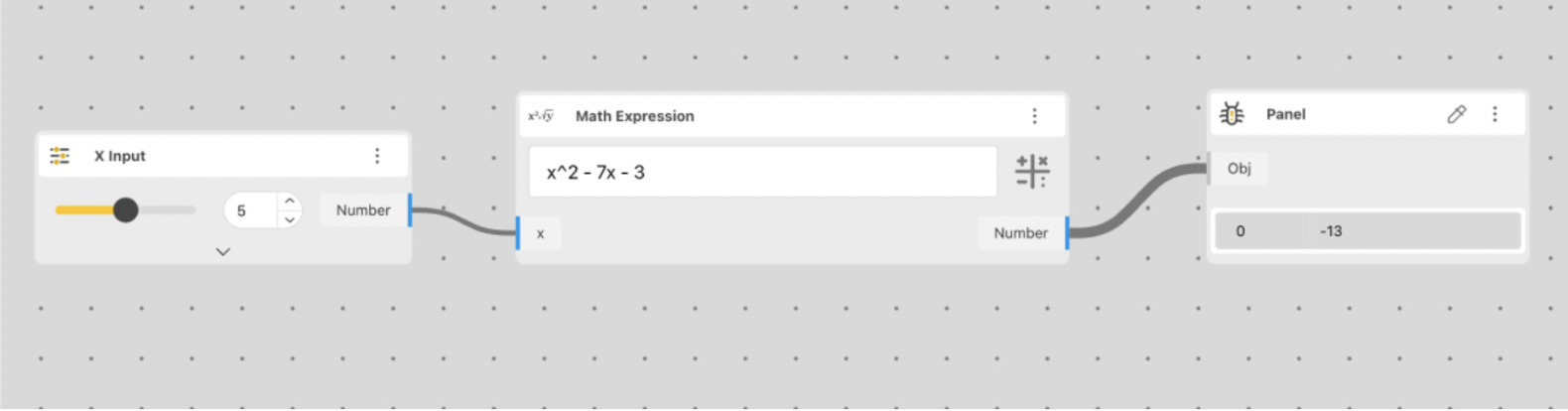
Safe Mode
If a file crashes because of a bad connection or an accidentally high parameter value, there used to be no way to fix it without contacting BeeGraphy tech support. Now, you can open the file in Safe Mode, which starts with the Solver paused. This lets you fix any issues, like removing a bad connection or adjusting the parameter, before turning the Solver back on.
User Interface & Experience Improvements
P2P Collaboration Update: We’ve resolved the bug that caused duplicate users to appear in the same file. We know this issue was quite annoying, and appreciate your patience as we worked to fix it.
Fuzzy Search: Finding the right tools and components is faster with our enhanced search functionality, ensuring you can quickly access what you need. Now, finding a node is more forgiving of typos; precise spelling is no longer a necessity. Previously, locating a node required its exact name to be entered.
Note: While our fuzzy search marks a smarter way to locate relevant nodes, we acknowledge it may require further refinement. We invite our users to help us fine-tune this feature. If our ‘chooser’ fails to bring up the node you were looking for, please report it. Your feedback will help ensure even better accuracy and user experience.
Max Zoom & Improved Panning: We’ve limited the max zoom to 150% and refined touchpad panning on laptops for smoother navigation and finer detail work in your projects. Say goodbye to the confusion of over-zooming to 400% and wondering why your screen is grey or where your script went.
Wire and Node Management: Connecting wires outside the visible canvas area and dragging nodes/groups are now more intuitive, offering a smoother design experience.
Enhancing Efficiency with Shortcuts
It’s not only about adding powerful features to BeeGraphy but also about making those features more accessible and efficient to use. Shortcuts play a crucial role in streamlining your workflow, allowing you to access commonly used tools and commands.
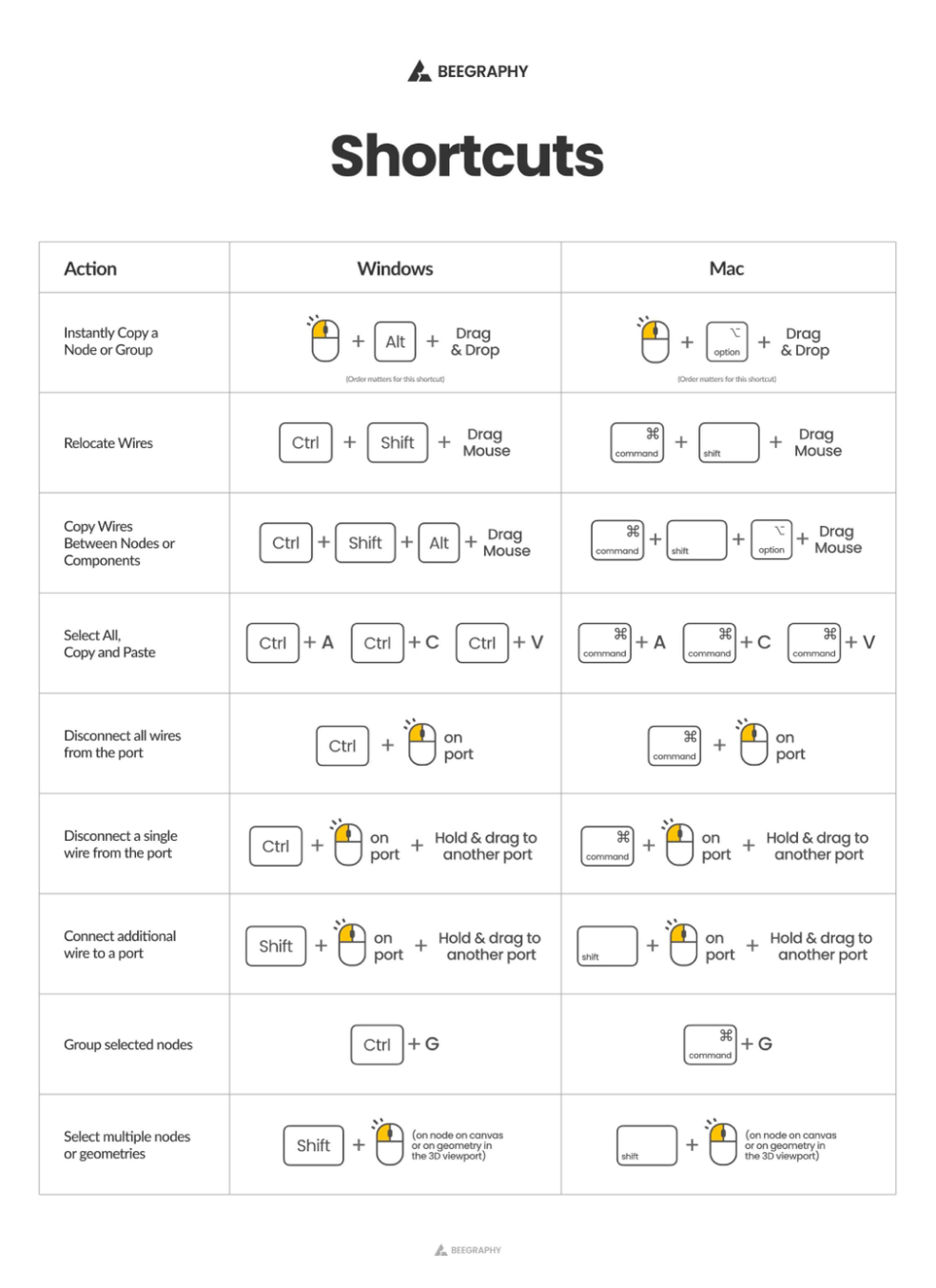
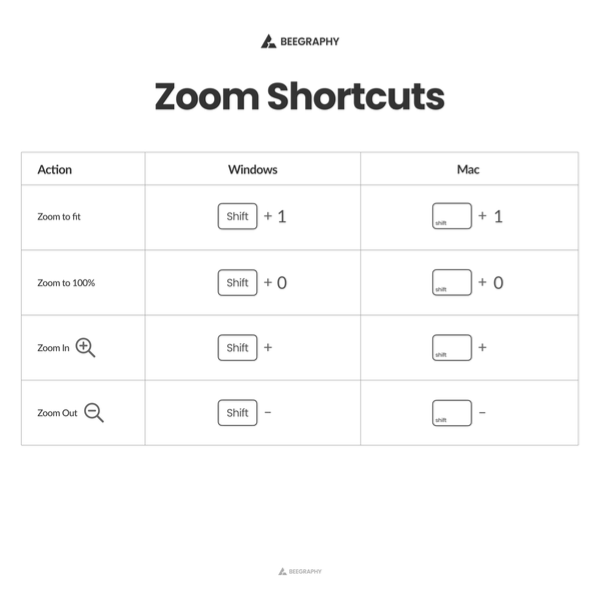
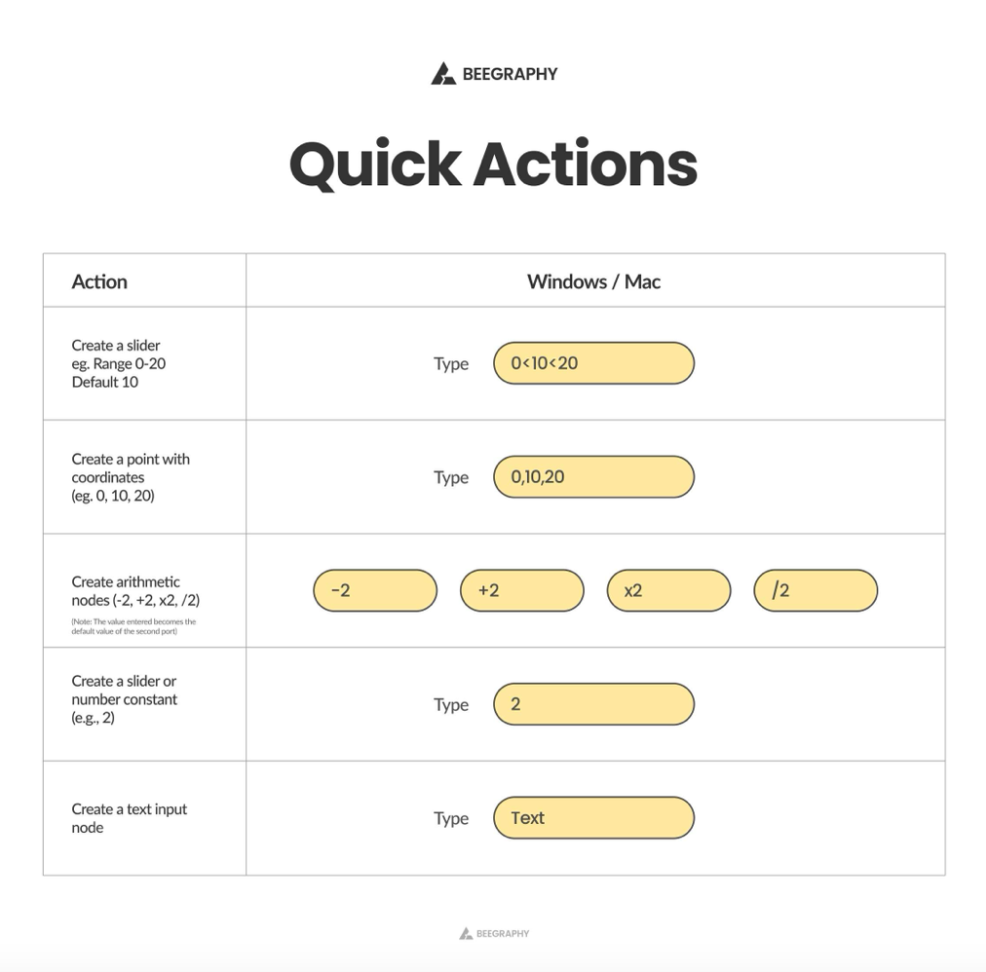
Comprehensive Documentation
You’ve been asking for this for a long time. We’ve finally prepared and published a handy guide to help you quickly navigate and make the most of the new features.
Bugs and Fixes
We’ve addressed several bugs and made improvements based on your feedback, including enhancements to the configurator and improvements in sharing functionality.
Wrapping Up April
We’re continually working to improve BeeGraphy, and your feedback is invaluable in this journey. Let us know your thoughts on these updates and what you’d like to see in the future. Connect with us via email at support@beegraphy.com, join our Discord community, or follow us on LinkedIn, Instagram, and YouTube.
To Innovation and Beyond!
As we embark on the journey towards the future, we remain dedicated to providing you with the tools and features that fuel your creativity and innovation. With the recent rollout of major updates, we acknowledge the possibility of new bugs affecting previously stable functionalities. Should you encounter any irregularities or find that the new features don’t meet your expectations, please do not hesitate to let us know. Your feedback is crucial for us to make swift corrections and enhance your experience with BeeGraphy.
For rapid support and community engagement, join our Discord — it’s the fastest way to get in touch. Alternatively, email us. Your feedback drives BeeGraphy’s improvement.
Here’s to elevating your creative journey with BeeGraphy to new heights.
Cheers,
The BeeGraphy Team