Selected nodes can also be grouped using a keyboard shortcut combination. Simply press Ctrl + G after selecting the nodes, and they will form a single group (6) with an editable name.
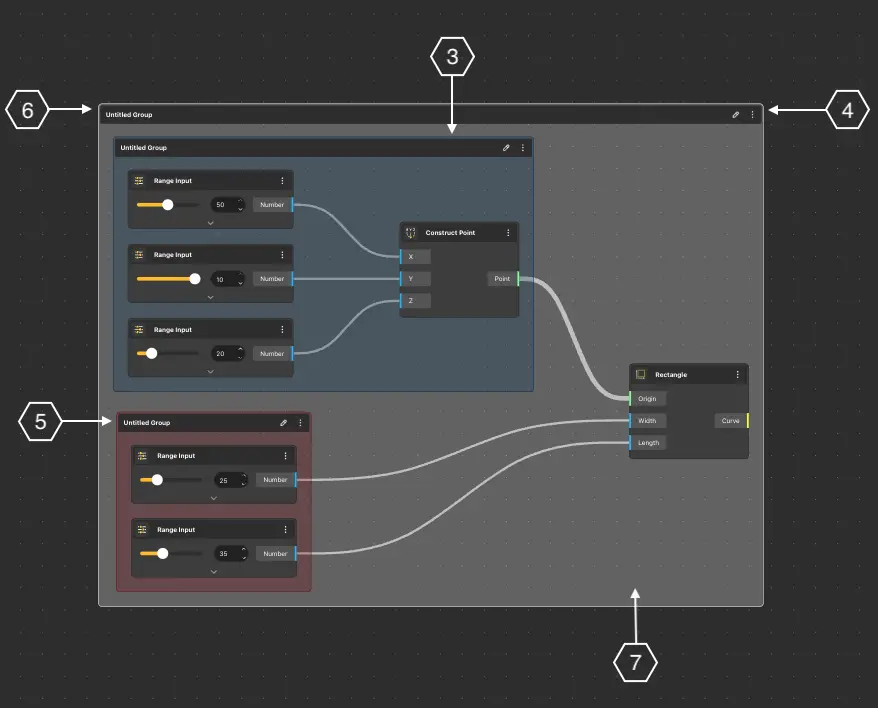
The group has its own color-changeable button and menu, which is also opened by right-clicking on the group. The color change provides the opportunity to distinguish the groups according to colors.
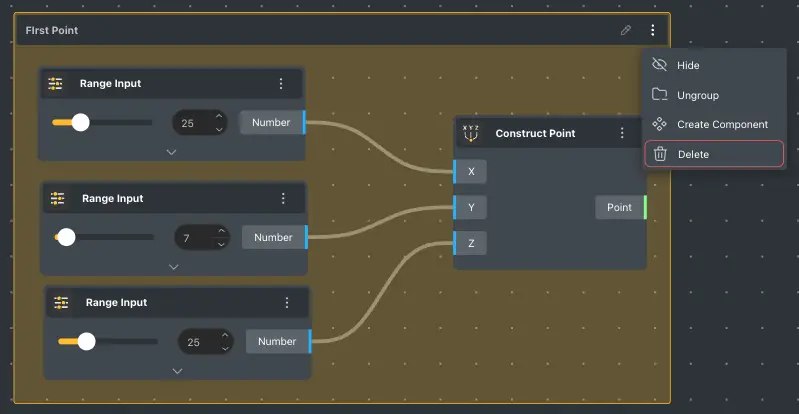
With the Hide button in the group menu, you can hide the rendering of all nodes in the group in 3D view.
Clicking on the Ungroup button removes the given group.
The Create Component button creates a component for the nodes contained in the group.
The Delete button deletes the group and all the nodes within it.
Opening the colors button allows you to choose from the suggested mixed colors.
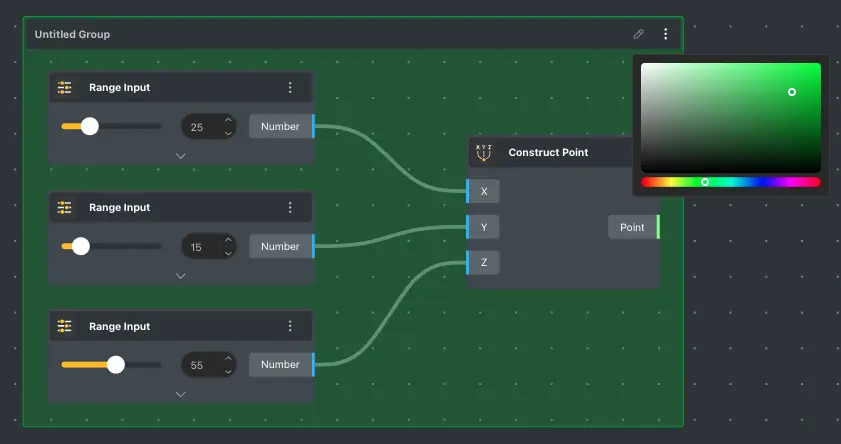
To add new nodes to a group, select the node or nodes to be added and right-click on the group. This action opens the following window.
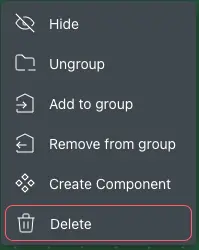
The Ungroup button removes the group. The Add to group button adds the selected node to the group. If the selected node is already in the group, it will be removed from the group using the Remove from group button.
A group, like a node, can be moved with the help of a left mouse click, which will move all the nodes within the group simultaneously. Several created groups can be combined into one (7) by selecting the groups and pressing Ctrl + G.