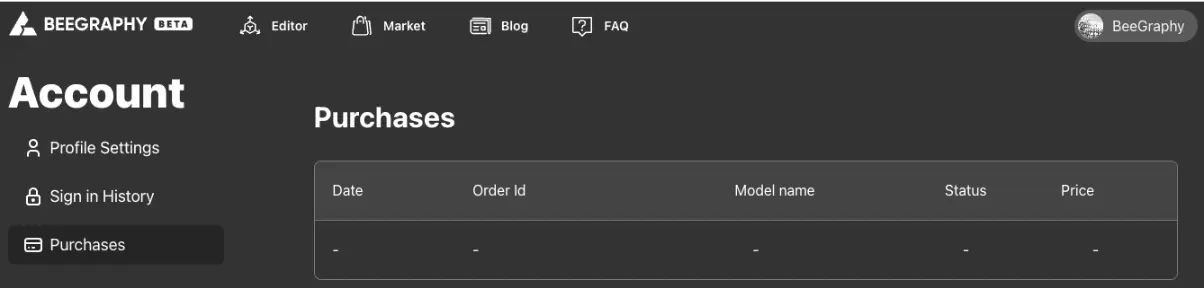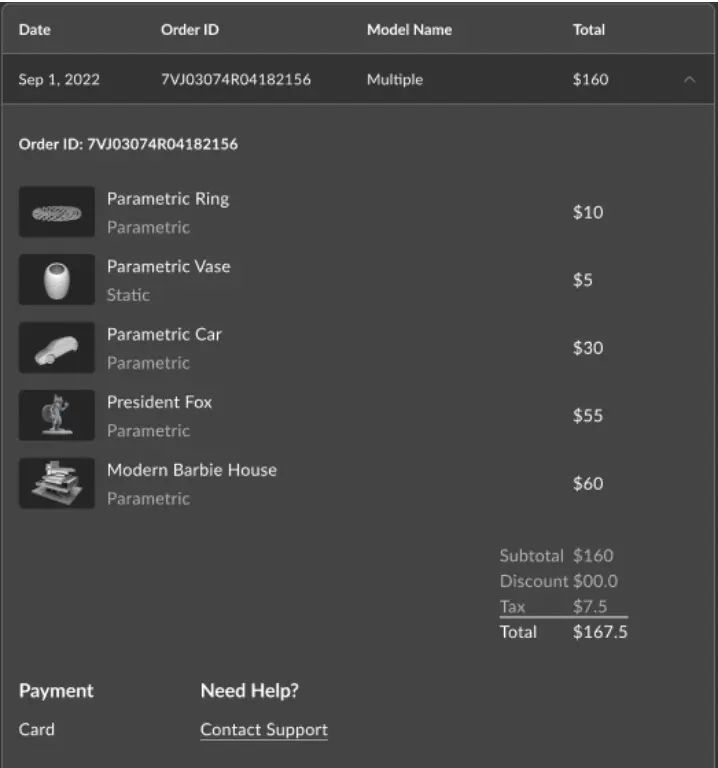Access the settings page by clicking the Account(1) button to customize your profile settings. To log out, click the Logout(2) button.
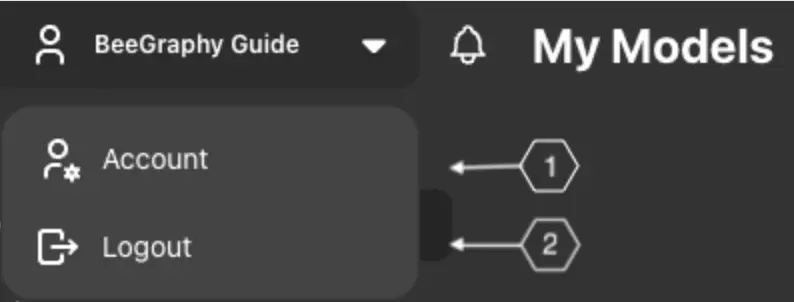
Upon entering the Account page, you’ll find several sections:
Profile Settings(1) - for personal page settings.
Sign-in History(2) - displaying login history for the personal page.
Purchases(3) - showing purchase history.
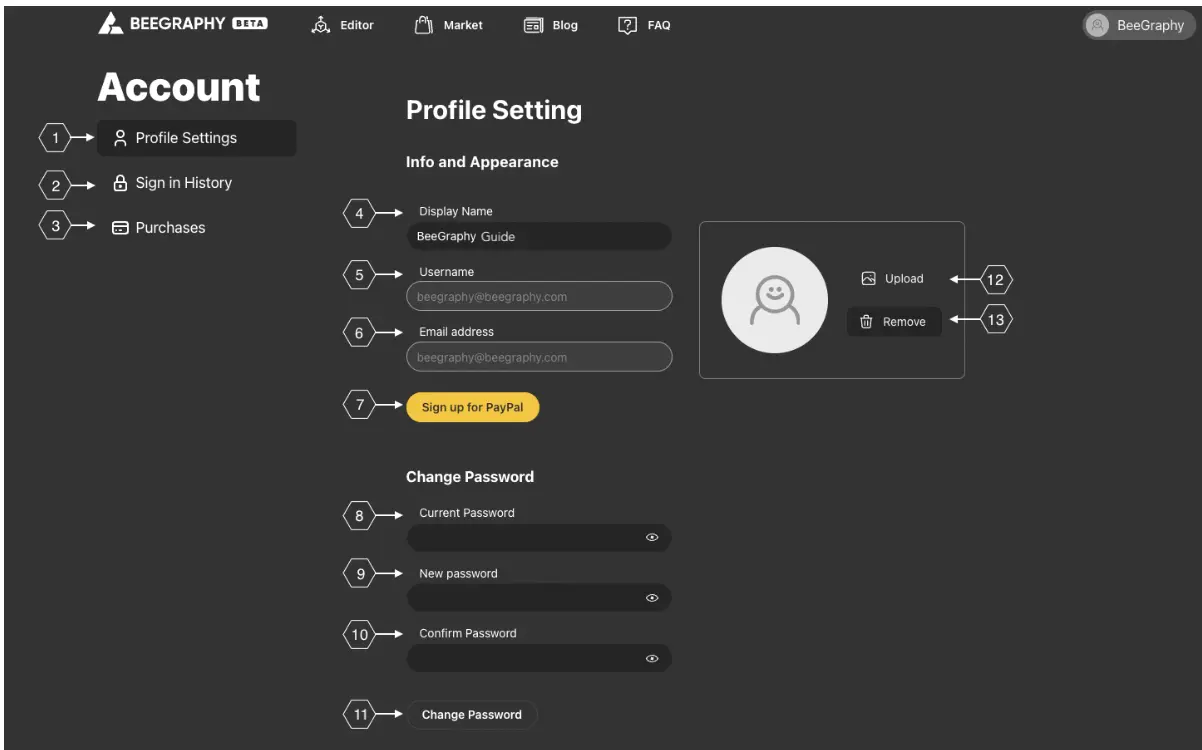
Personal Page Settings
In the Profile Settings(1) section, you’ll find settings related to your personal page.
To change your name, simply edit the Display Name(4) field and confirm the changes by clicking the Save Changes button.

Your username and email address are displayed in lines 5 and 6, respectively, and cannot be changed.
To link a payment system to your personal page, click the Sign Up for PayPal(7) button. You can buy or sell models by registering or logging into the payment system.
To change your password, enter your current password in the Current Password(8) field, then enter your new password in the New Password(9) and Confirm Password(10) fields. Click the Change Password(11) button to confirm the password change.
To choose a picture for your personal page, click the Upload(12) button and select the image in the pop-up window. To remove the uploaded picture, simply click the Remove(13) button.
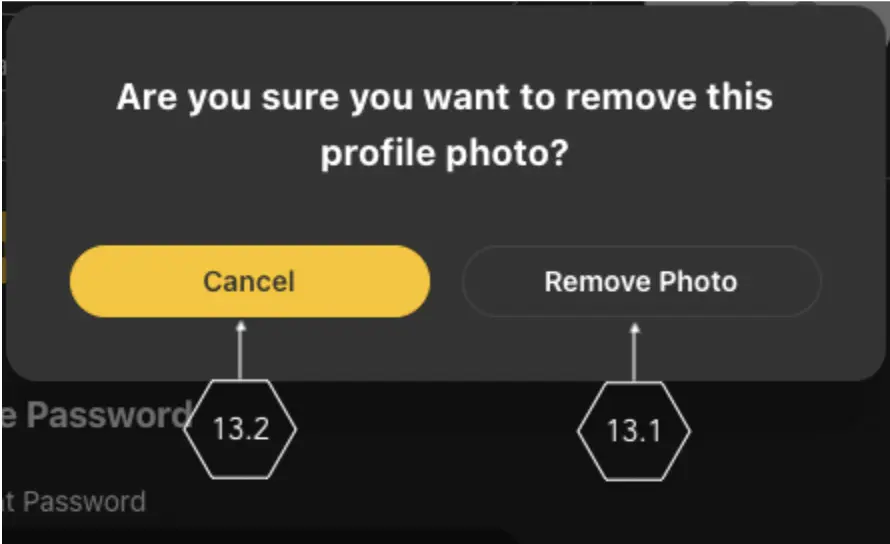
Clicking the Remove Photo(13.1) button in the pop-up window will delete the photo. If you wish to cancel the deletion, click the Cancel(13.2) button.
Access History of Personal Page
This section displays a record of the logins made to your account.
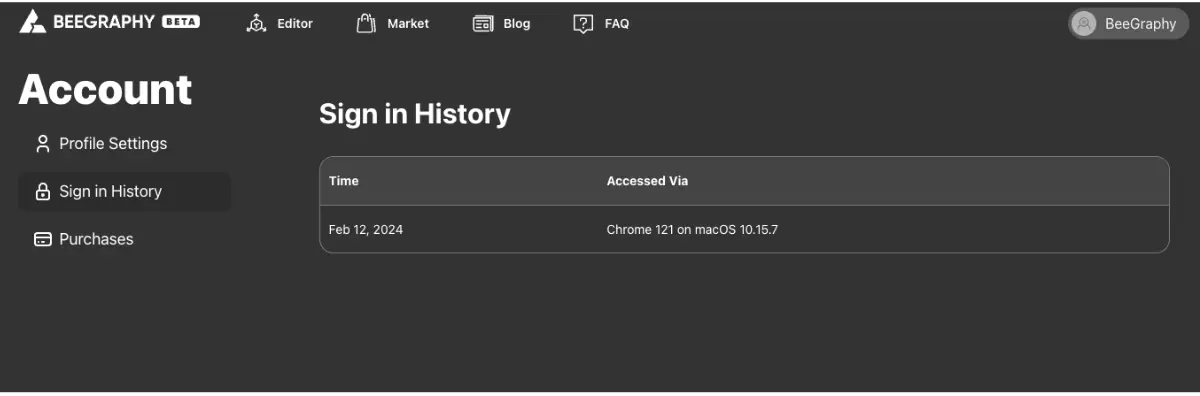
Here, you can view the login time and the browser used for each login.
Purchase History
This section provides an overview of your past purchases.